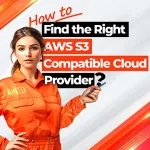A file backup is the most basic and common type of backup used by individuals and organizations of different sizes. Ahsay file backups protect files, shortcuts, symbolic links, and associated permissions and attributes. File backups are easy to set up and maintain and provide fundamental data protection to servers, workstations, PCs, notebooks, and mobile devices.
An Ahsay backup provides full protection for all your files. When your files are backed up with Ahsay using the latest data protection technologies: Immutable backups, AES 256-bit data encryption, Two-factor authentication, Restore Drill etc. A complete recovery is guaranteed in case of disaster.

Secure, reliable, and fast backups
- File backups support on all major operating systems: Windows, macOS, Linux, FreeBSD, Synology DSM, and QNAP QTS
- Mobile app for protection of photos, videos, audio, and document files on both Android and iOS mobile devices
- Open file backup support on all Windows operating systems
- Continuous backup on all Windows operating systems
- File permissions and attributes
- Shortcuts and symbolic links
- Backup files from network, local, or USB drives
- Backup file filter ensures all your critical data is always selected and backed up
- Backup to multiple destinations to align with industry best practice 3-2-1 backup rule
- Data deduplication and compression to reduce the amount of data transferred and stored
- Data security is protected using AES 256-bit encryption both during transit and at rest
- Two-factor authentication (2FA) technology to secure access to the backup data
- Immutable backup is for total protection against ransomware and hackers.
- Restore drill will automatically give your backup data a regular health check to ensure all your files are recoverable.
What are the benefits?
Quick and easy restore of files/folders:
- To their original storage locations.
- To other storage locations.
- For file backups on Windows, simply mount the backup set as a virtual drive on your Windows machine with OpenDirect. Use Windows File Explorer to copy and paste the files/folders you want to recover from the virtual drive to your machines local drive.
How to backup files?
Please refer to the following instructions in the Get Started Guide.