Using Gmail as SMTP setting
Article ID
Product Version
Operating System
Description
This Know-How article will provide steps on how to setup your SMTP settings using Gmail. It will also provide a workaround so you can continue using Gmail as SMTP for your AhsayCBS notifications.
According to Google, "from May 30, 2022, Google no longer supports the use of third-party apps or devices which ask you to sign in to your Google Account using only your username and password."
This change may prevent your ability to use Gmail in your SMTP settings.
So starting with AhsayCBS v9.5, the SMTP configuration page support OAuth 2.0 authentication for SMTP Server Settings (Gmail and Microsoft 365).
Solution
Workaround
The workaround to continue using Gmail as SMTP for your AhsayCBS notifications is to enable Google's App Password setup (required to enable 2FA in Google account). According to Google, an App Password is "a 16-digit passcode that gives a non-Google app or device permission to access your Google Account".
You can read Google's Sign in with App Passwords for details on how to set this up.
Once you obtain your App Password, input this as the "Password" in the AhsayCBS SMTP Server Settings.
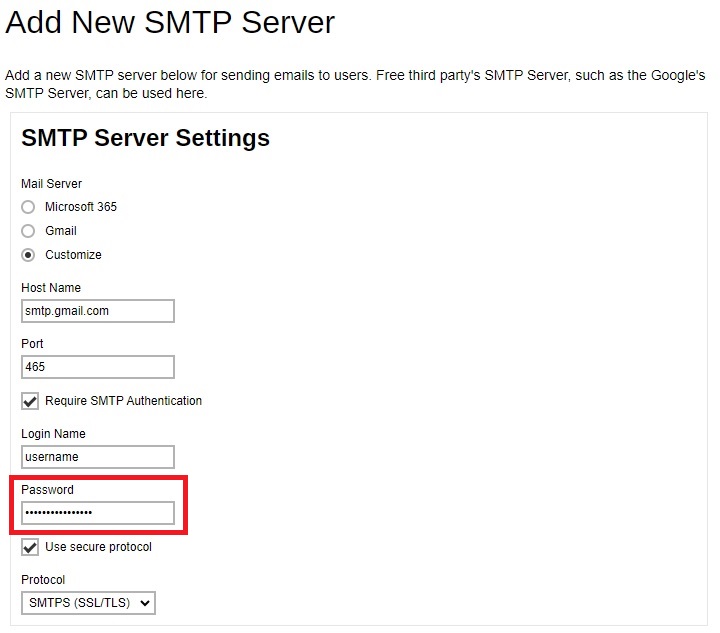
Setup SMTP using Gmail
Go to System Settings > Basic.
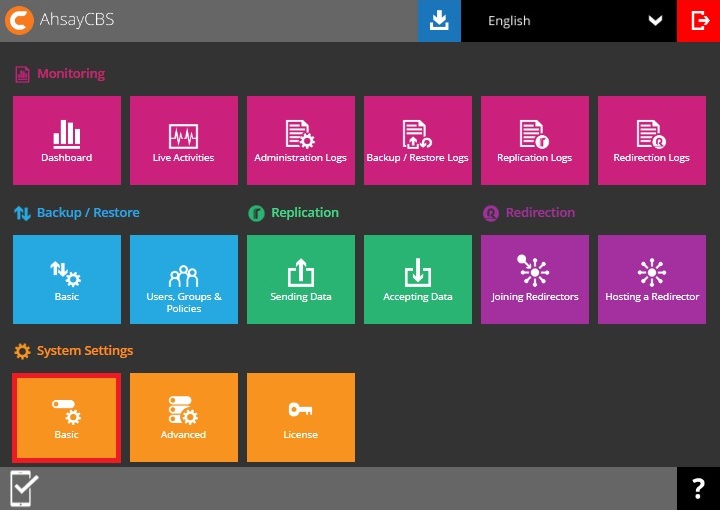
In the Email tab, locate the SMTP Server section. then click Add.
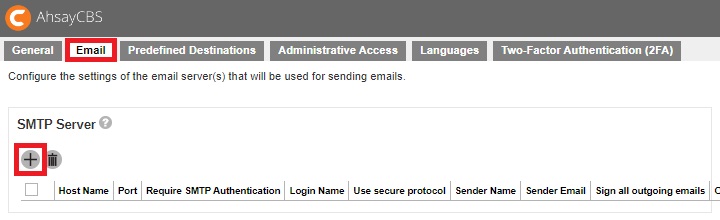
Select Gmail for your Mail Server.
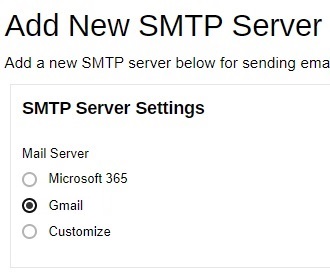
Enter the report sender's name and email address. Then click Test.
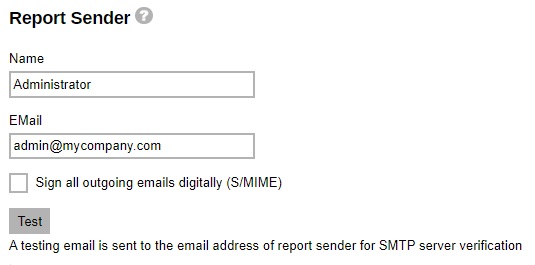
Click Authorize to continue.
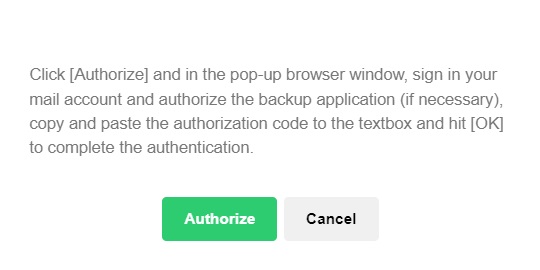
Sign in to your account.
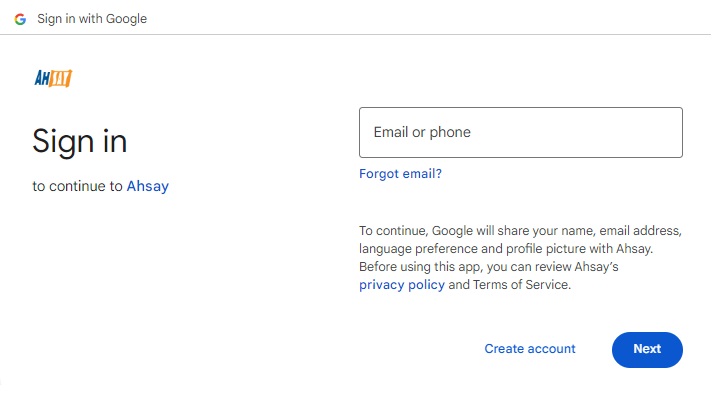
Allow access to your account.
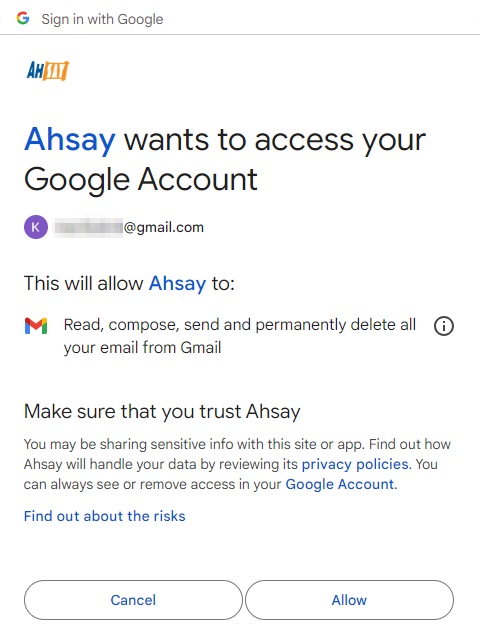
Copy the authorization code and paste it in AhsayCBS then click OK.
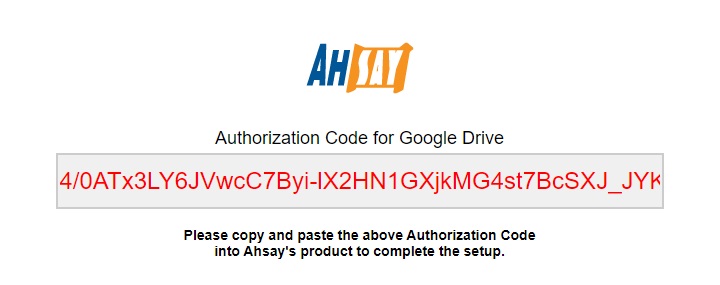
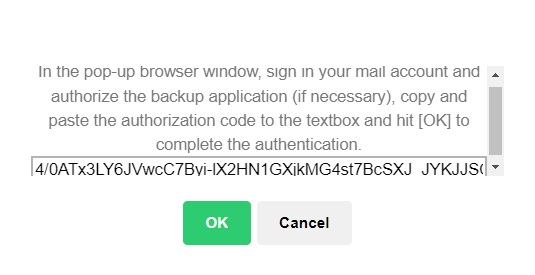
Click OK to continue.
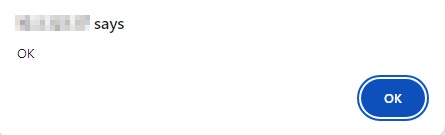
- Click OK then Save.

 AhsayCBS (DIY)
AhsayCBS (DIY)