Create a Cloud File Backup Set on AhsayACB
Create a Cloud File Backup Set
Certain tweaks have been made to the backup set creation process for the Dropbox Cloud type that changes the available files / folders as sources for the backup set depending on the account type used to make the backup set.
For more information, please refer to the Appendix – Dropbox Backup Set.
-
Log in to the AhsayACB application user interface.
For instructions on how to do this, please refer to AhsayACB Login Guide.
-
In the AhsayACB main interface, click Backup Sets.
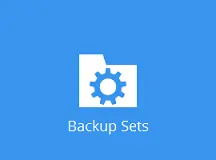
-
Create a Cloud File backup set by clicking the + icon next to “Add new backup set”.
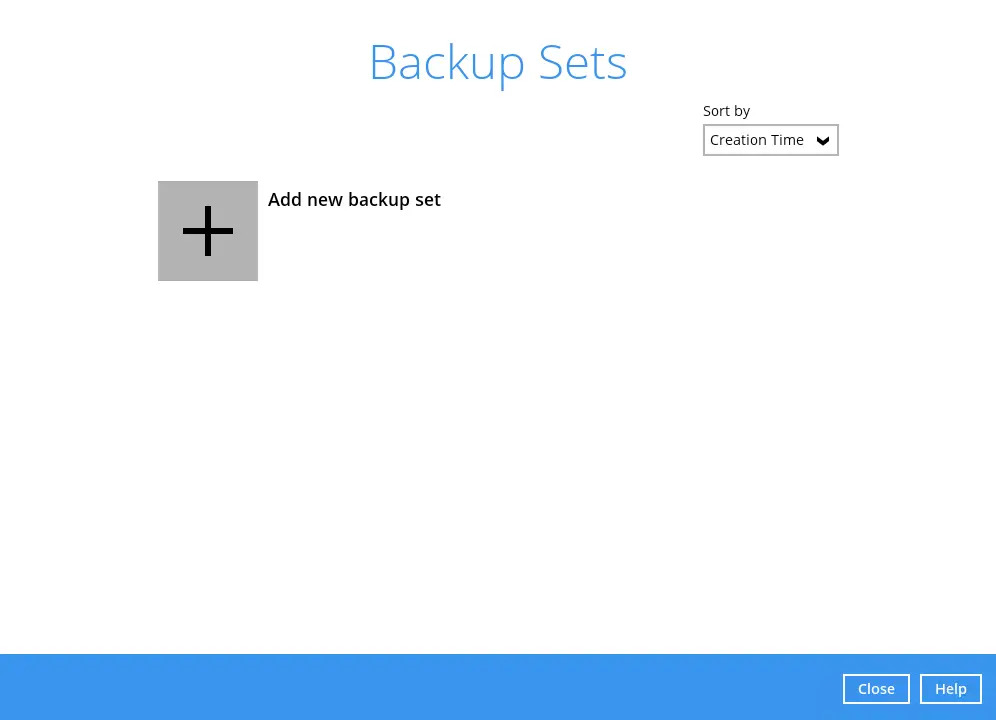
-
Enter a “Name” for your backup set and select Cloud File Backup as the “Backup set type”.
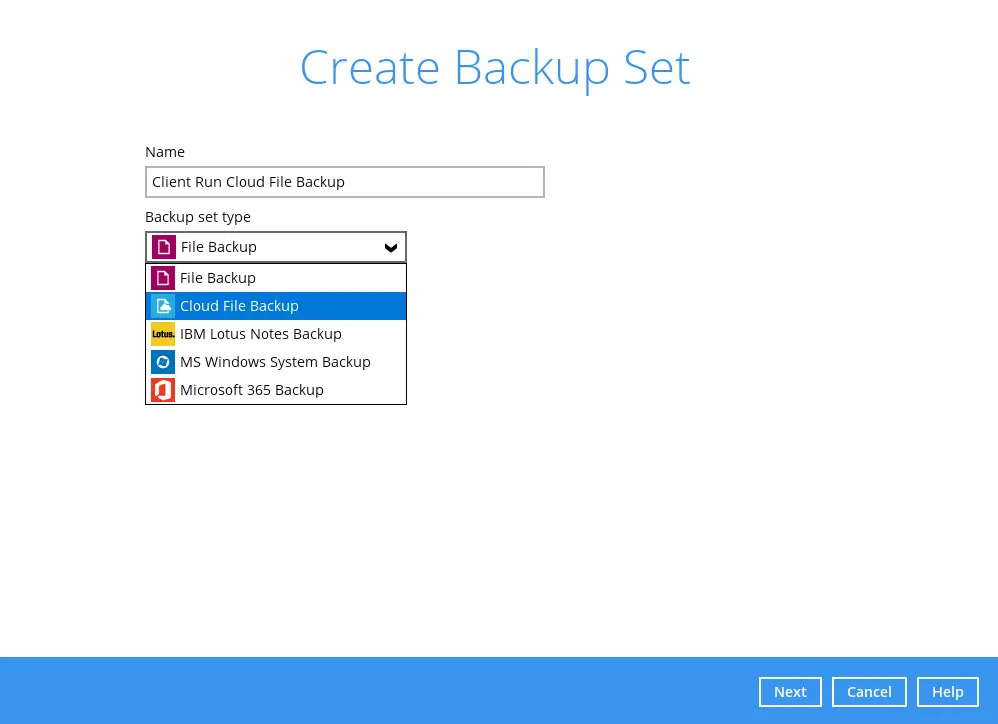
-
Select the “Cloud type” of the cloud storage that contains the data that you want to back up.
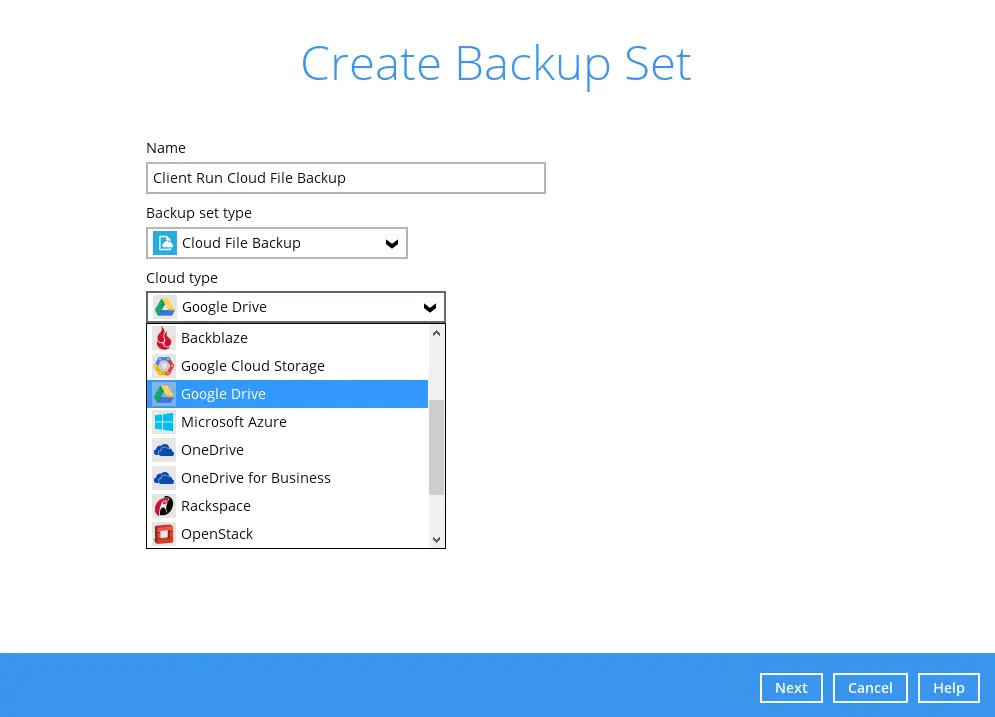
-
Depending on the cloud type you have selected, you will be prompted to enter the cloud service login details. Click Test to get redirected to the login page of the cloud service provider on your default browser, then enter the login details there.
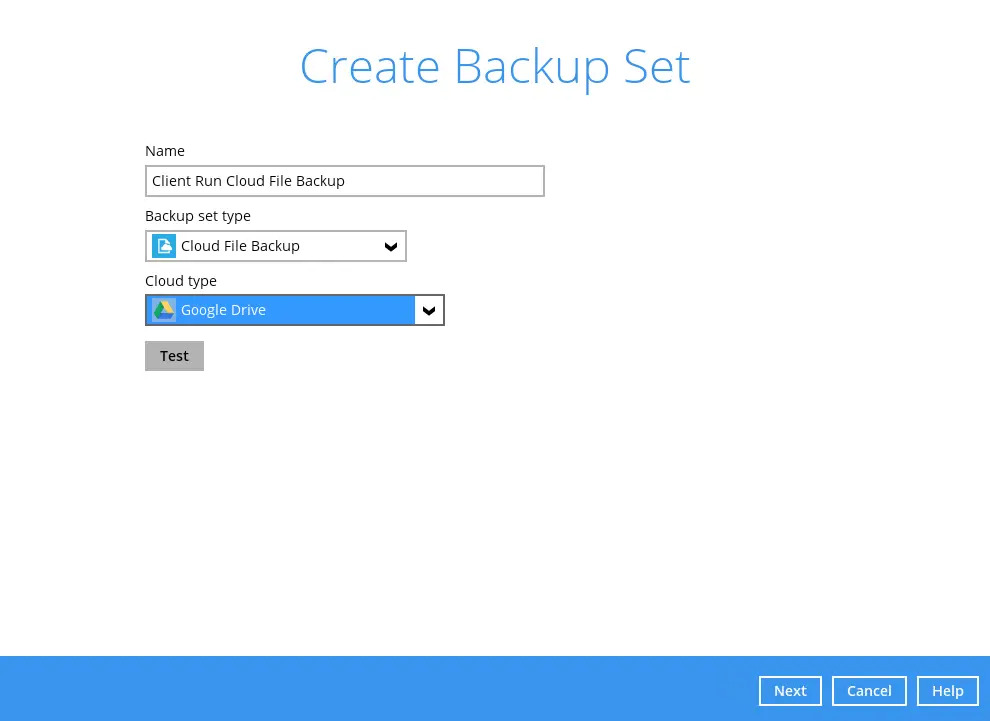
The authentication request will be opened in a new tab or window. Ensure that the pop-up window is not blocked, and pop-up blocker is disabled in your browser.
-
Click Allow to permit AhsayACB to access the cloud storage.
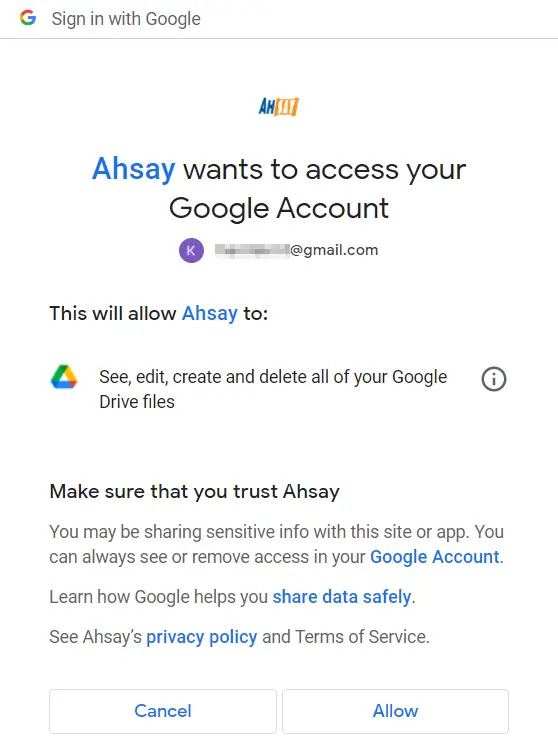
Copy and paste the code generated by the cloud service provider to AhsayACB where you will be prompted to enter, then click OK to confirm.
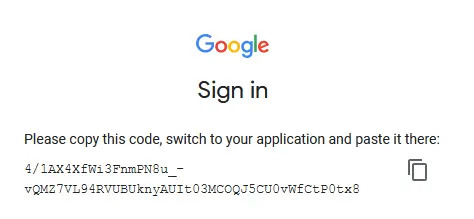
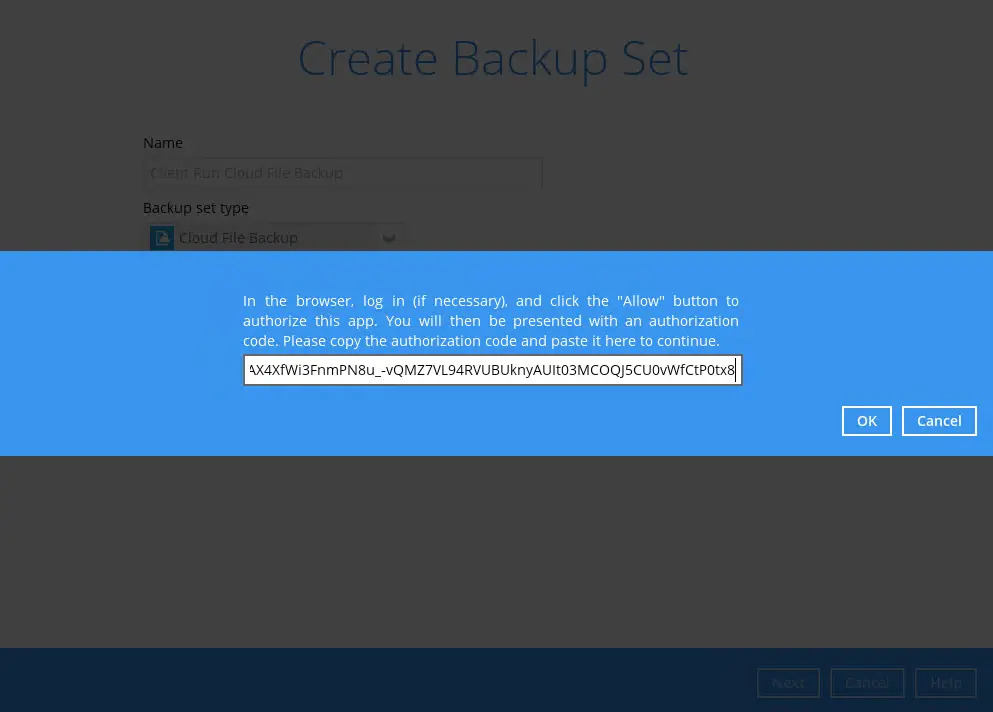
-
Click Next to proceed.
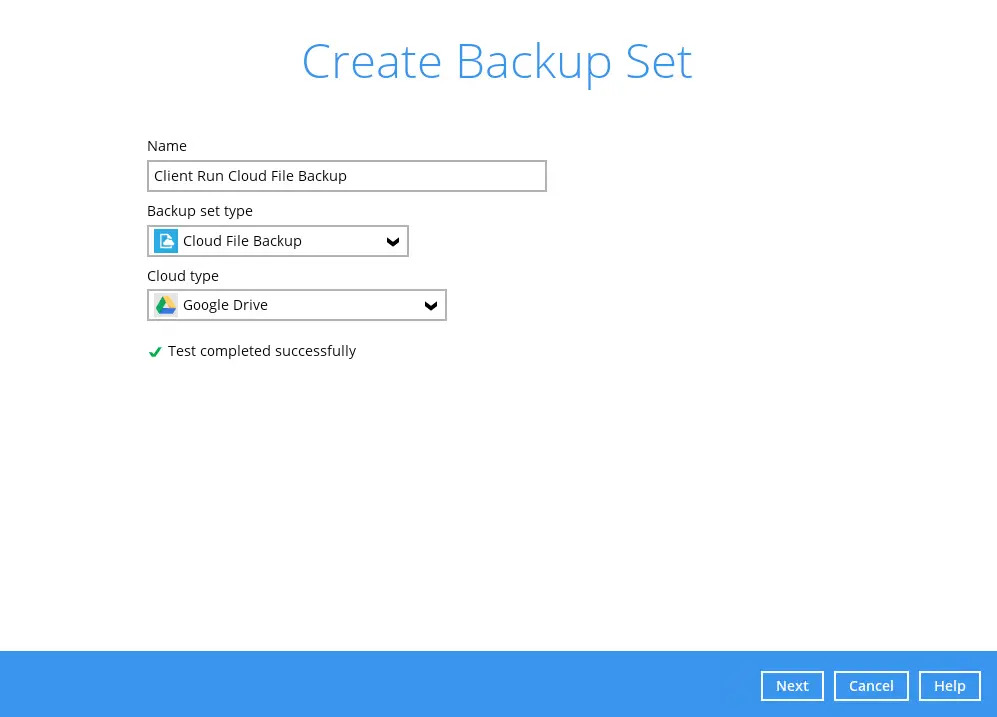
-
In the “Backup Source” window, select the files and/or folders that you would like to back up.
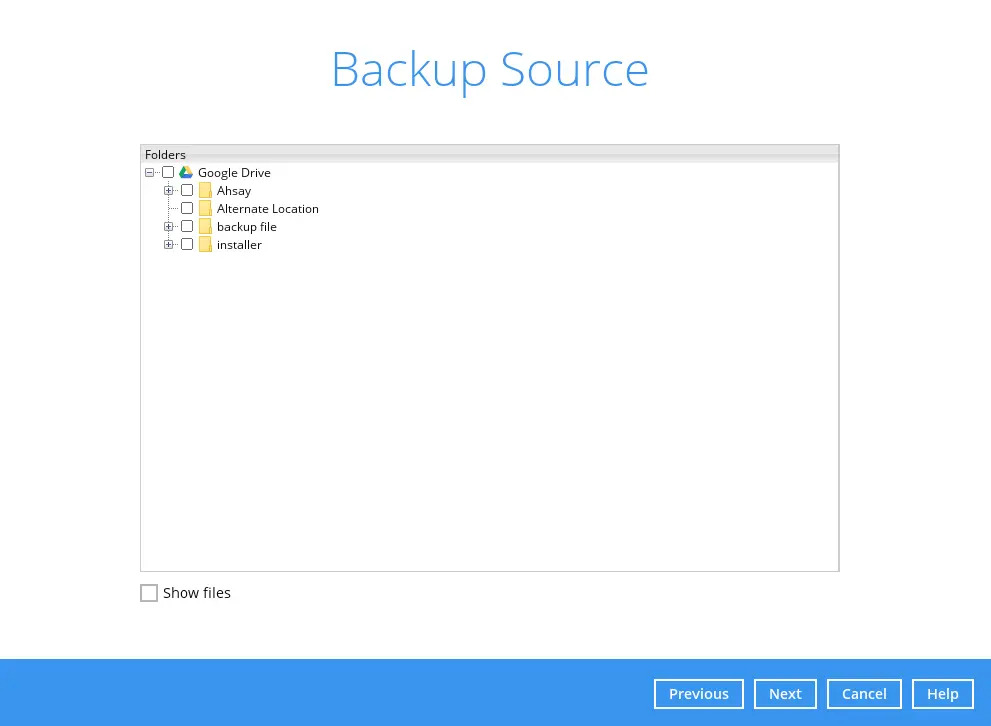
-
Enable the Show files checkbox at the bottom left corner if you would like to display individual file(s) for backup. Click Next to proceed when you are done with the selection.
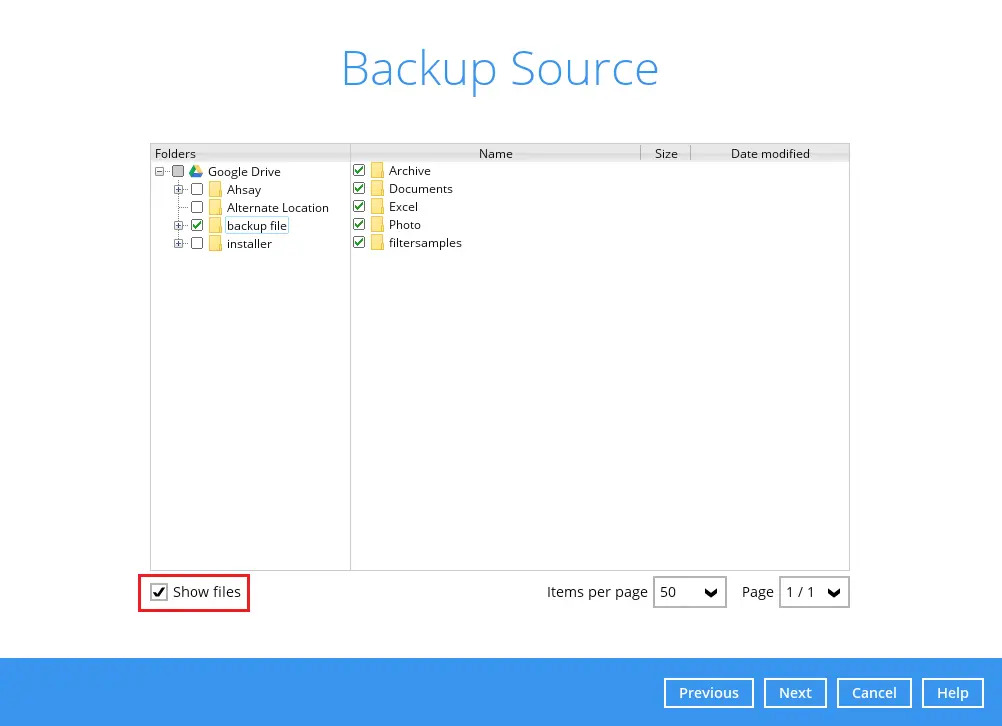
-
In the "Schedule" menu, configure a backup schedule for backup jobs to run automatically at your specified time interval. For details on how to create or configure a Backup Schedule, refer to the Overview section.
Click Next to continue.
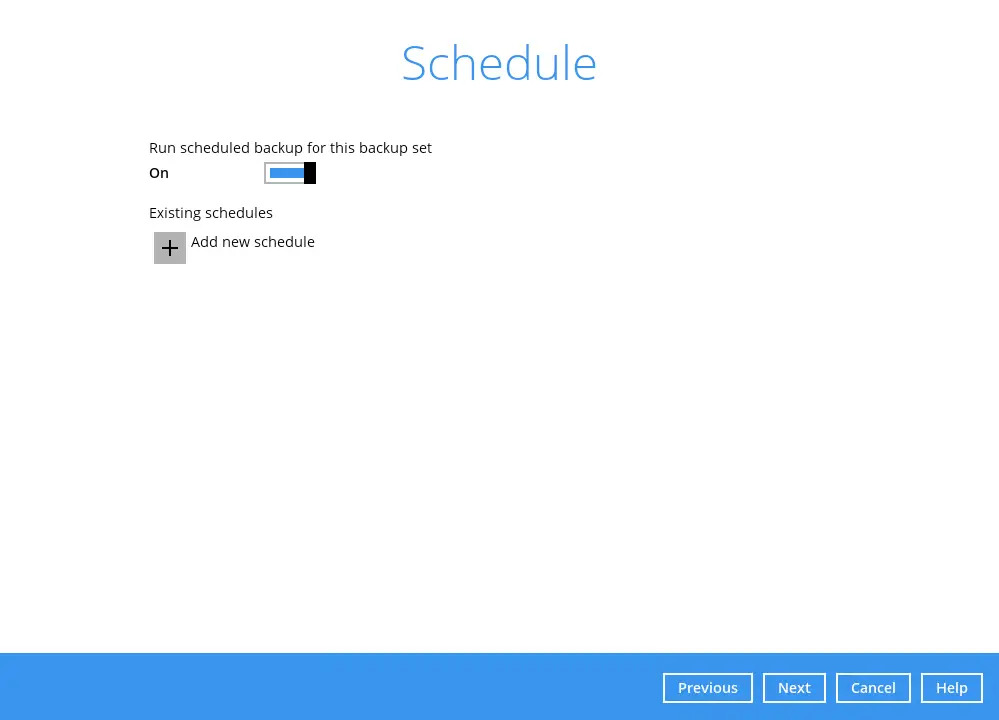
-
In the "Destination" menu, select a backup destination where the backup data will be stored. Click the + icon next to "Add new storage destination".

-
Select the "Destination storage".

You can choose several storage combination of Local / Mapped Drive / Network Drive / Removable Drive, Cloud storage or FTP. Click OK to proceed when you are done with the settings.
-
If you have chosen Local / Mapped Drive / Network Drive / Removable Drive, select the "Type". Click Change to browse to a directory path where backup data will be stored or you may manually enter the path. Check “This share requires access credentials” if credentials are needed to access the directory path. Click Test to validate the path, “Test completed successfully” shows when the validation is done.

-
If you have chosen to store the backup files in another Cloud storage, click Test to log in to the corresponding cloud storage service.

You can add multiple storage destinations. The backup data will be uploaded to all the destinations you have selected in the order you added them. Press the icon to alter the order. Click Next to proceed when you are done with the selection.

-
-
In the "Encryption" window, the default "Encrypt Backup Data" option is enabled with the Default option selected. You can choose among three (3) options for the "Encryption Type", or turn off Encryption entirely.
Click Next to create the backup set.
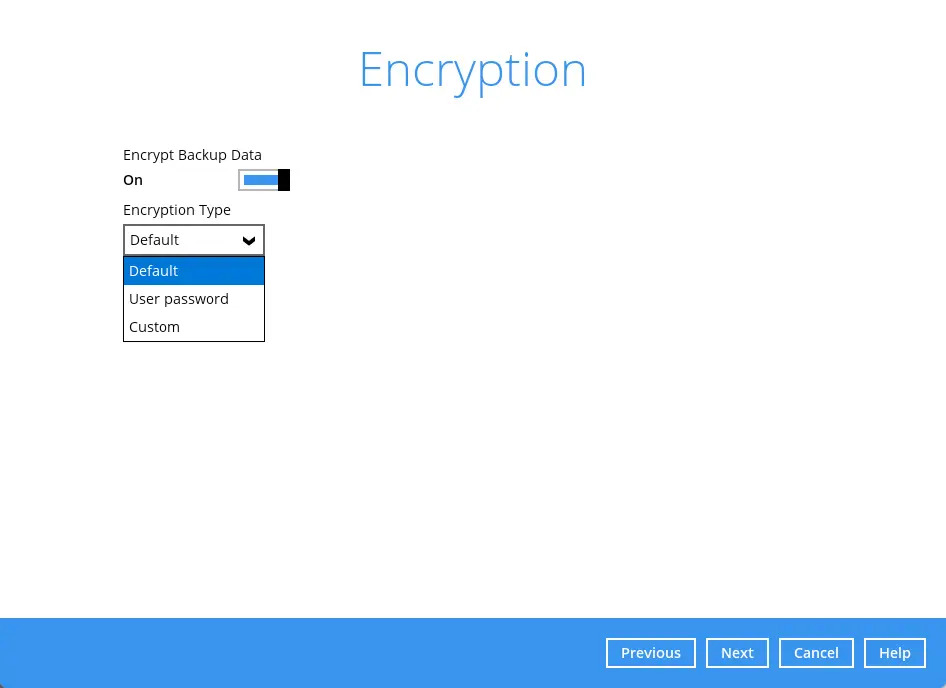
If Encryption is enabled, regardless of "Encryption Type", a pop-up window will appear to provide the encryption key for the backup set.
For more information on Encryption, check out Overview section.
-
Enter the Windows login credentials used by AhsayACB to authenticate the scheduled backup job.
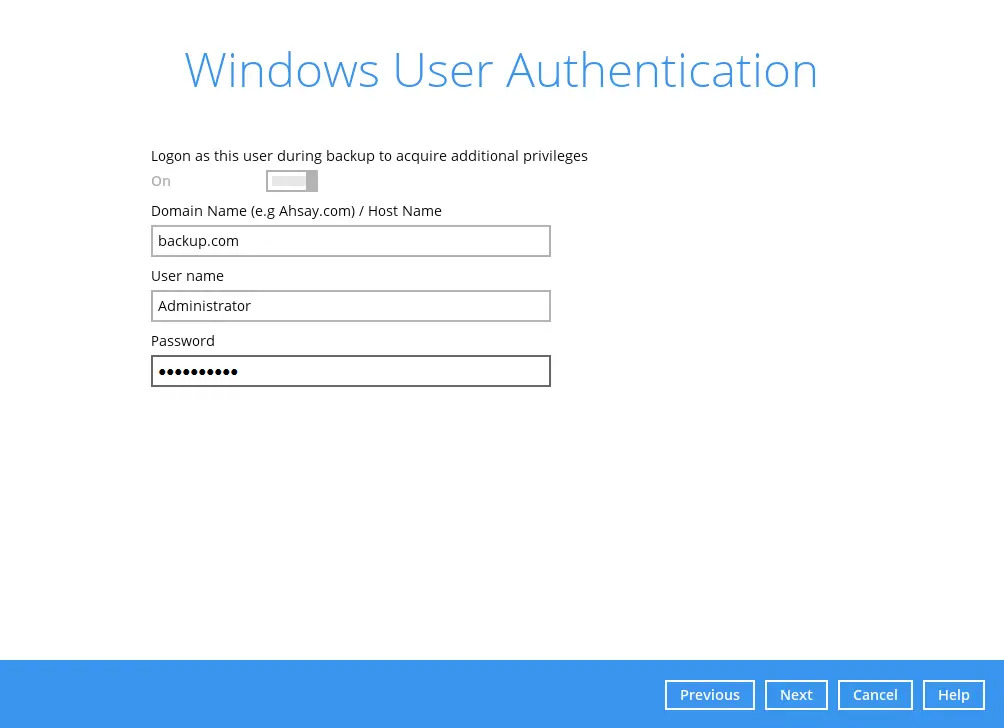
If the backup schedule is turned off or the selected destination storage is not a network shared drive, the Windows User Authentication screen will be automatically skipped. The Windows User Authentication login credentials can be added or updated post backup set creation.
-
The following screen is displayed when the new Cloud File backup set is created successfully.
Click Backup now to start the backup job or click Close to return to the main screen.
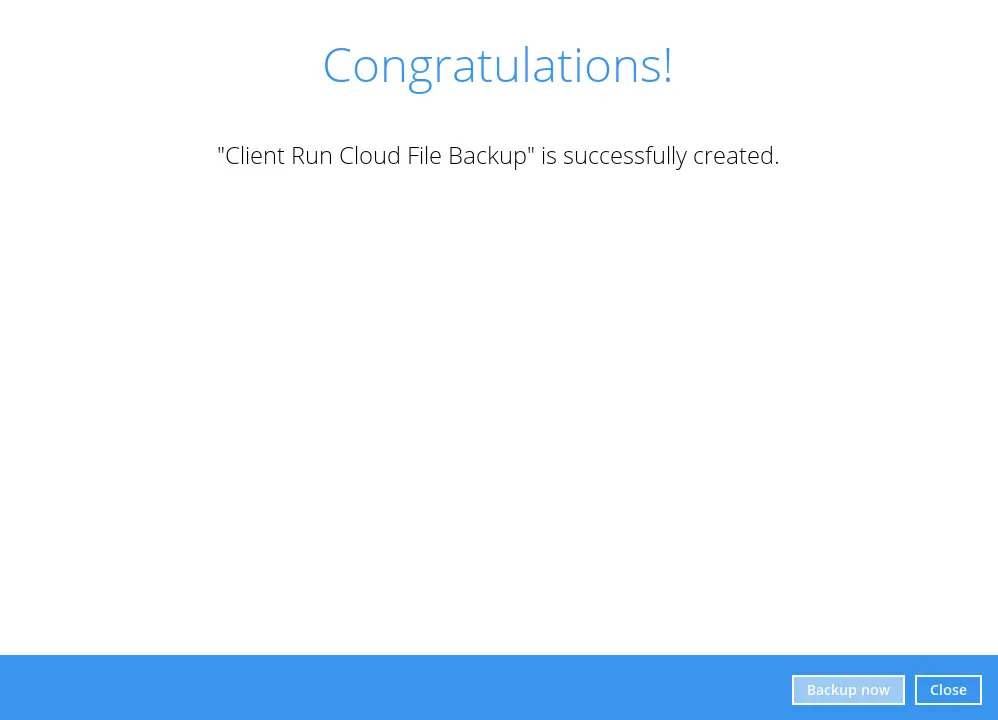
-
Based on Best Practices and Recommendations, it is highly recommended to change the Temporary Directory. Select another location with sufficient free disk space other than Drive C.
Go to Others > Temporary Directory. Click Change to browse for another location.
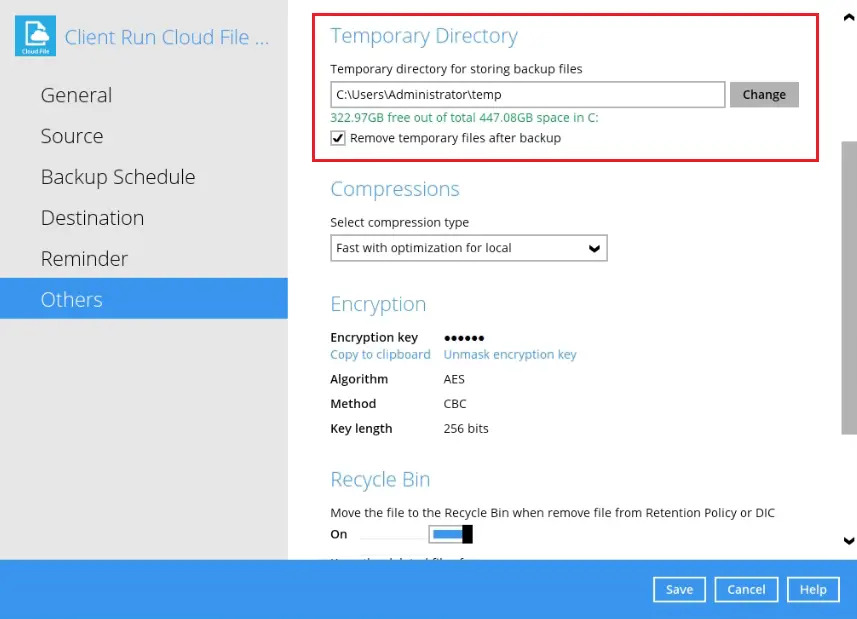
-
Optional: Select your preferred Compression type.
Go to Others > Compressions. Select from the following list:
No Compression
Normal
Fast (Compressed size larger than normal)
Fast with optimization for local
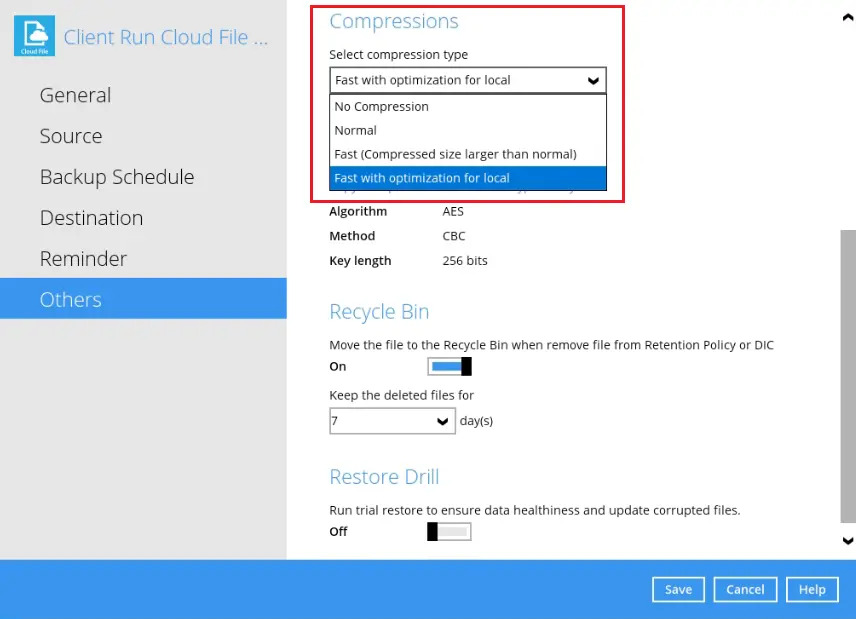
By default, the compression is Fast with optimization for local.
For more information about Compression, you may refer to the Overview section.

 AhsayCBS
AhsayCBS