Microsoft 365 Restore on AhsayACB
Restore a Microsoft 365 Backup Set
For restore jobs, items can be restored from:
-
Outlook
-
Outlook (Archive)
-
OneDrive
-
Personal Site
-
Public Folders
-
Teams Chat
AhsayACB provides four (4) options for restoring a Microsoft 365 backup set such as through Original Location, Alternate Public Folder, Alternate Microsoft 365 organization, and Local Machine.
-
Original Location
Restore your data to the original Microsoft 365 account.
-
Alternate Public Folder
Restore your data to an alternate public folder in the same Microsoft 365 organization.
-
Alternate Microsoft 365 organization
Restore your data to an alternate Microsoft 365 organization that has a different domain.
Example:
Original Microsoft 365 Account: TestAccountABC@onecompany
Alternate Microsoft 365 Account SampleAccountXYZ@twosquaretower
Explanation:
As you can see in the above example, we have two (2) Microsoft 365 accounts with different domains. The Original Microsoft 365 account is what we used as the source of our backup and can also be used as the original location for restoration. For the alternate Microsoft 365 account, we need to use another Microsoft 365 account that has a different domain.
-
Local Machine
Restore your data as an archive file to your local computer where AhsayACB is running. Data will be exported in the following formats:
Emails will be exported as PST
Sites will be exported as CSV
Teams Chat will be exported as HTML
For restoring a Microsoft 365 backup using the AhsayCBS Web Console, please refer to:
Microsoft 365 Restore
-
Click the Restore icon in the main interface of AhsayACB.
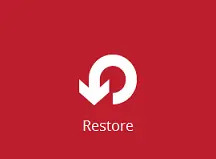
-
Select the backup set and destination.
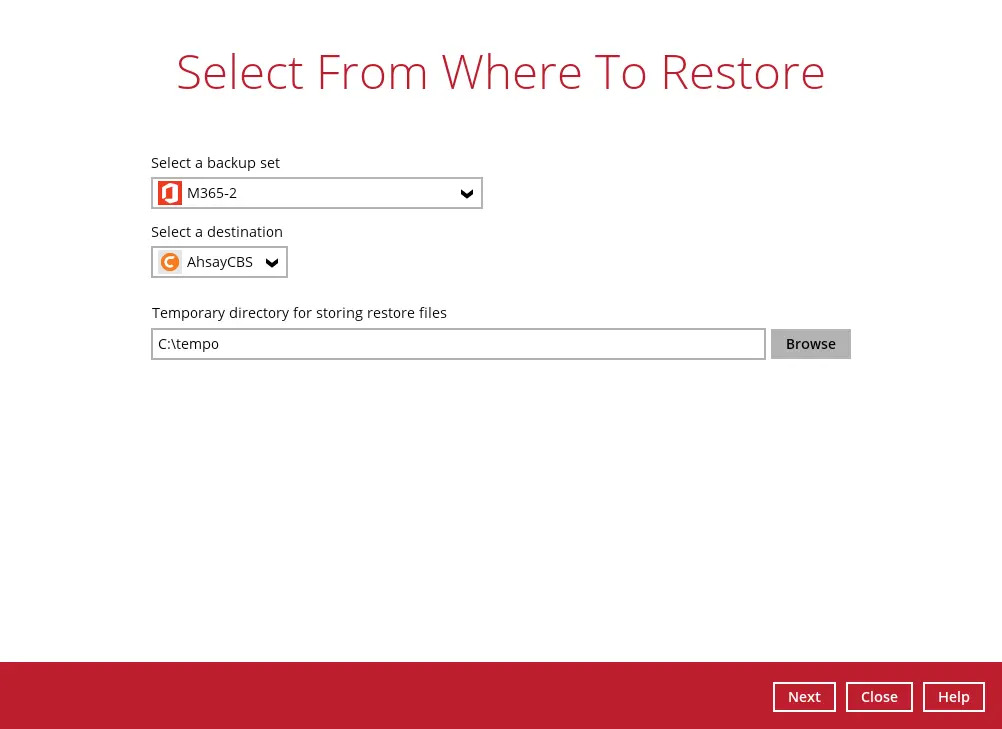
You may configure the "Temporary directory for storing restore files" by clicking Browse. This will allow you to select the directory that will be used to store temporary files.

Click Next to proceed.
-
The screen that will be displayed will depend on the type of account used during authentication, either business or personal account:
-
If a business account is used, select to restore from Users and Public Folders.
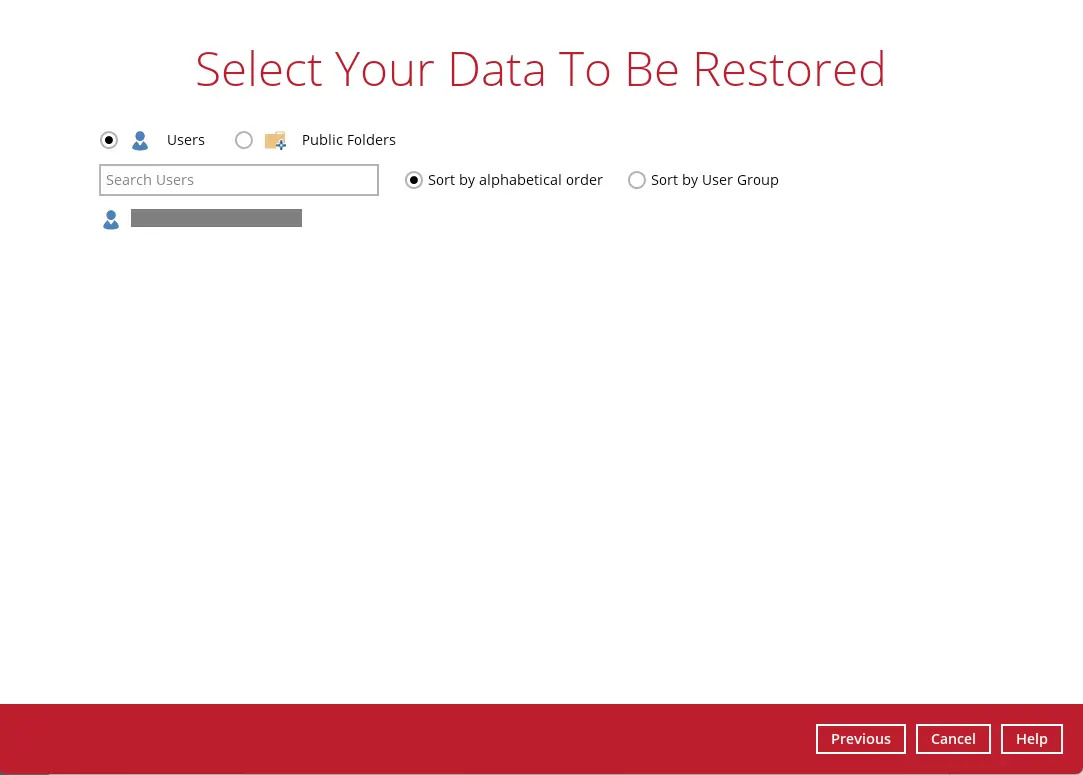
Choices for data to be restored will depend on the data that was backed up. Only one type of data can be restored at a time, e.g. if you choose to restore Users and Public Folders you can restore Users first then after the restore process, do the restore for Public Folders next.
Here are samples of the screen that will be displayed for each data.
Users can be sorted alphabetically or by User Group. Click the user to be restored.
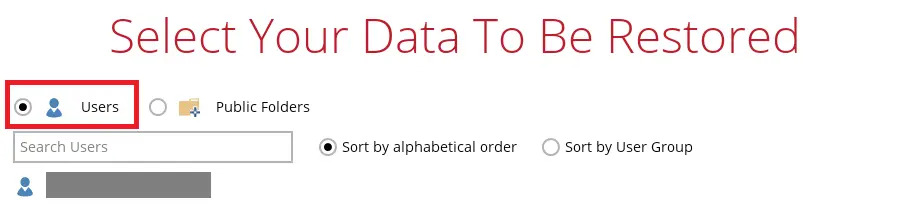
Select the folder to be restored.
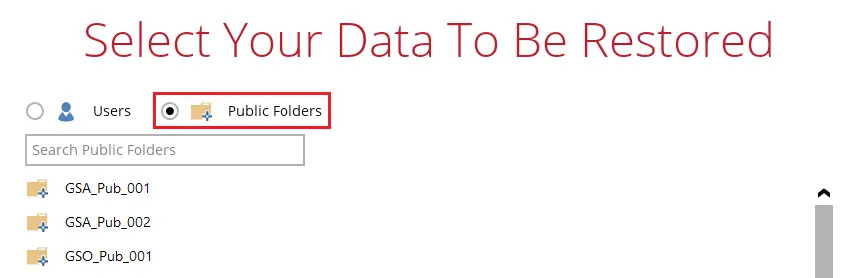
If personal account is used, no need to select specific data. Proceed to the next step for details on how to select items to be restored.
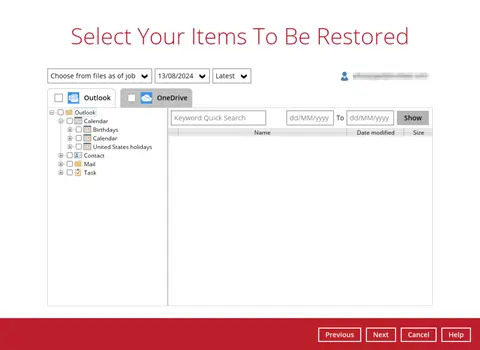
-
-
Select the item(s) you would like to restore. You can also choose to restore backed up items from a specific backup job of your choice from the drop-down menu.

The screen that will be displayed for each data will be different.
Users
-
If the checkbox beside Outlook is ticked, then all the items under Outlook will be restored.
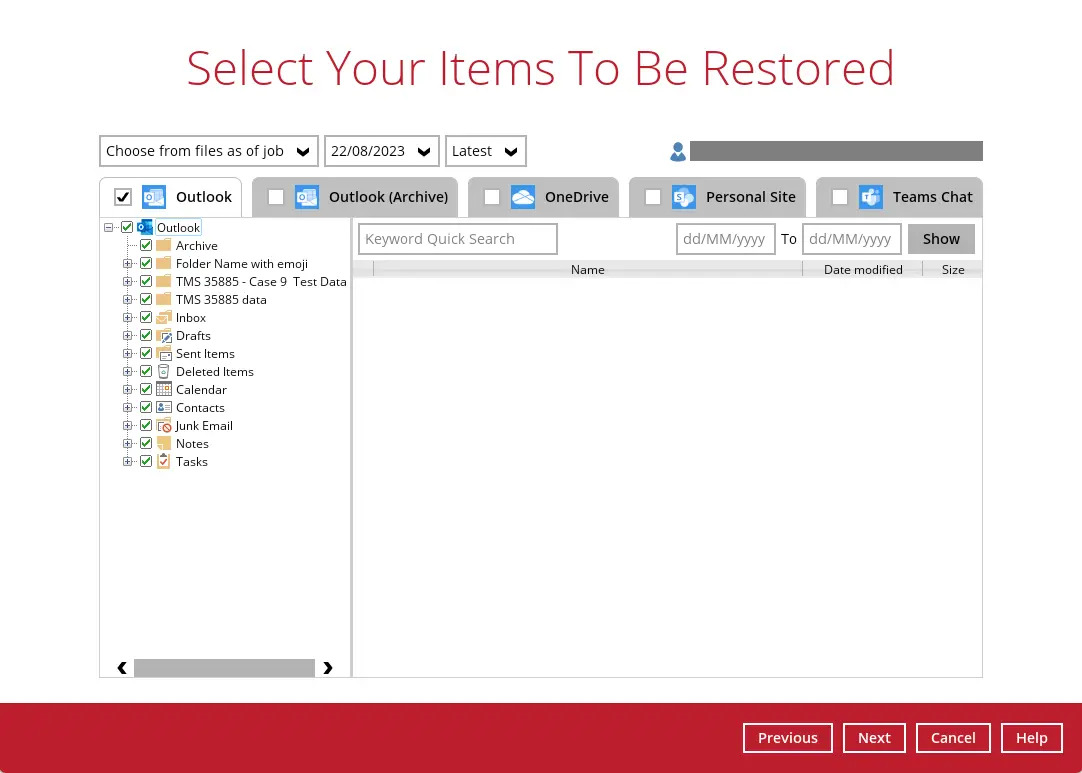
-
You can filter items using Keyword Quick Search by simply typing any keyword related to the data you want to restore or filter them according to the received date. Set the From and To dates of the items, then click the Show button.
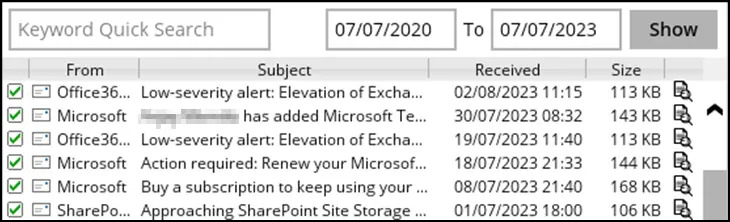
-
Specific items can be selected to be restored. There is a preview function that allows you to view the content so you can check if you want to restore it.
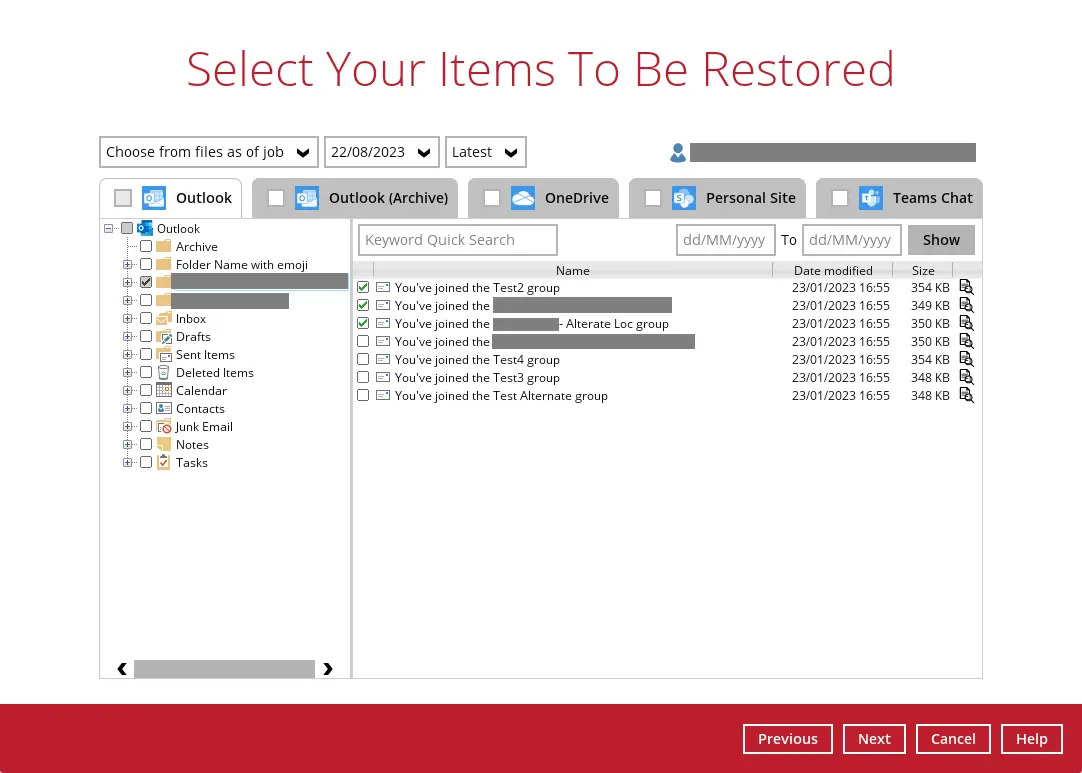
-
To do this click the search button. In the Preview Email window, you can restore and download the email by clicking Quick Download.
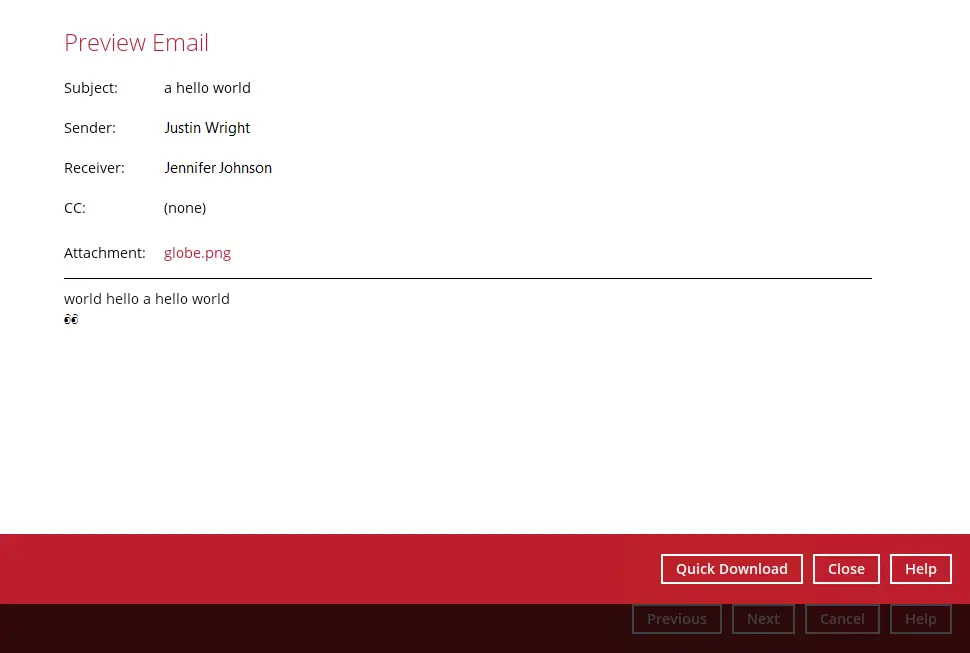
Click Browse to select the path where the email will be restored.
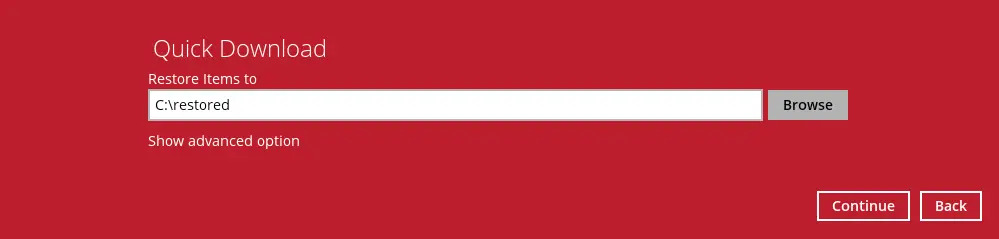
Click Show advanced option if you want to change the path of the temporary directory. Click Continue to proceed. Click Close once done.
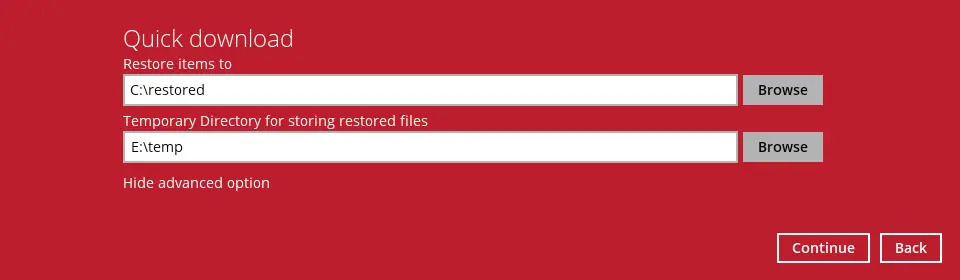
You can also download just the attachment by clicking on the attachment itsef.
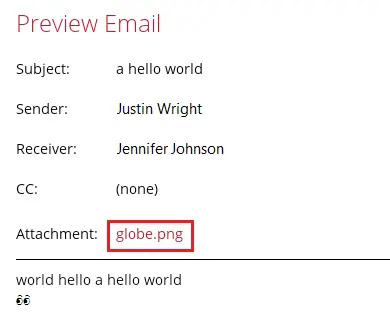
Click Browse to select the path where the attachment will be restored. Click Show advanced option if you want to change the path of the temporary directory. Click Continue to proceed.
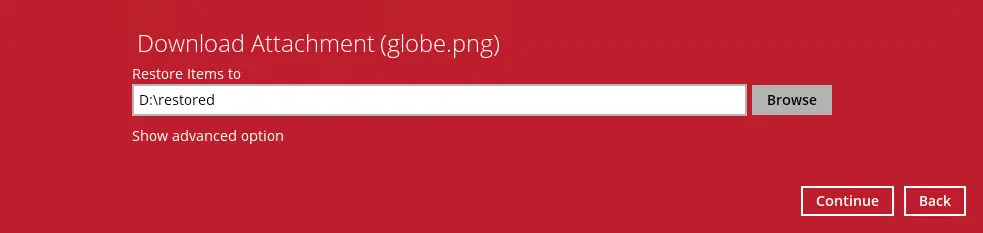
Click Close once done.
-
If the checkbox beside Outlook (Archive) is ticked, then all the items under "Outlook (Archive)" will be restored.
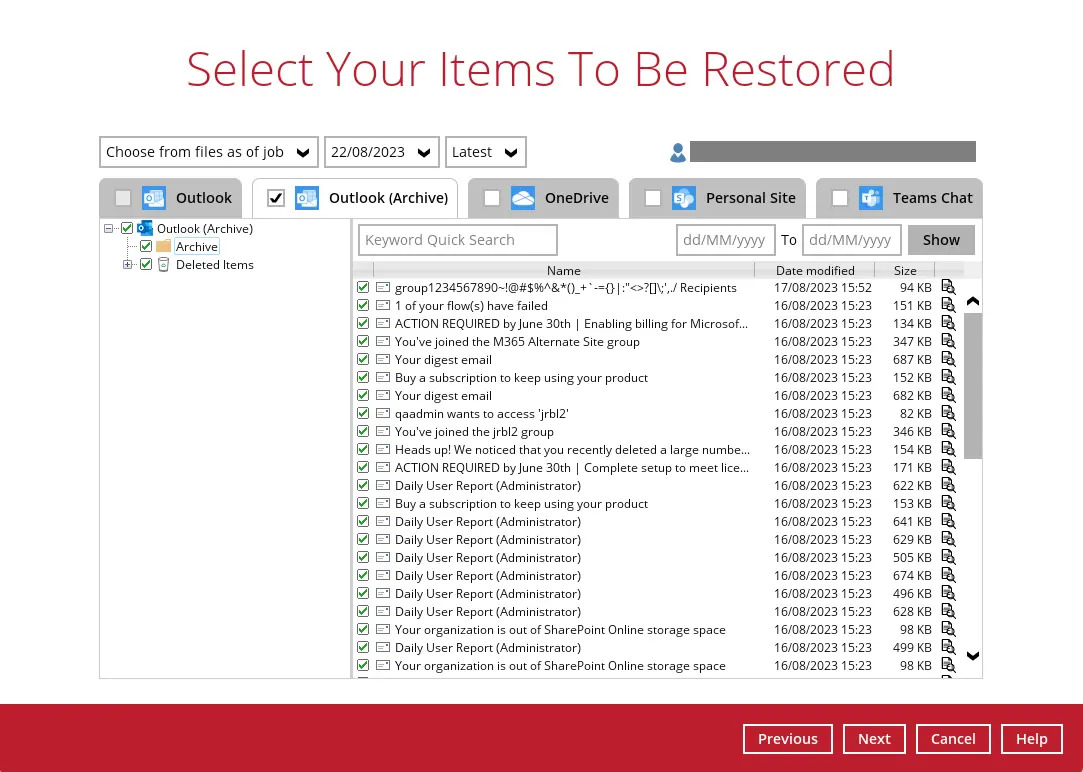
Refer to Outlook's steps i to iii for detailed instructions on the next steps.
If the checkbox beside OneDrive is ticked, then all the items under OneDrive will be restored.
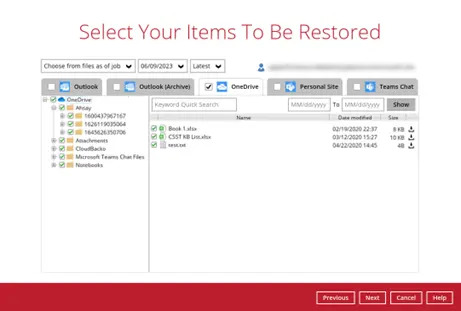
Specific items can be selected. There is a download function that will let you download the item directly.
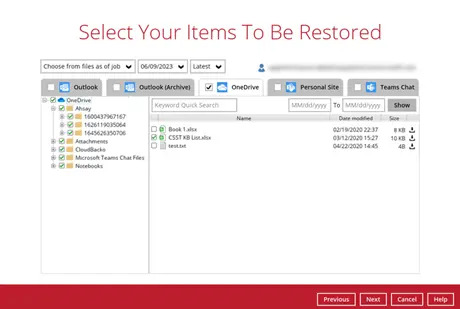
Click the download button to download the item. Click Continue to start the download and restore. Click Close once done.
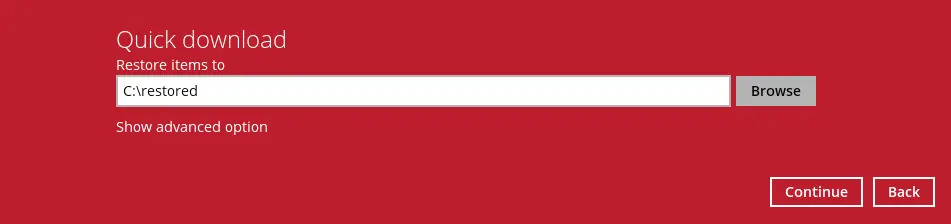
If the checkbox beside Personal Site is ticked, then all the items under Personal Site will be restored.
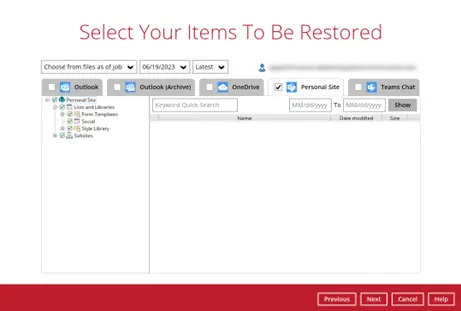
Specific items can also be selected to be restored. There is a preview function that will let you see the content so you can check if you want to restore the item. For instructions on how to use the preview function, please refer to the instructions discussed above.
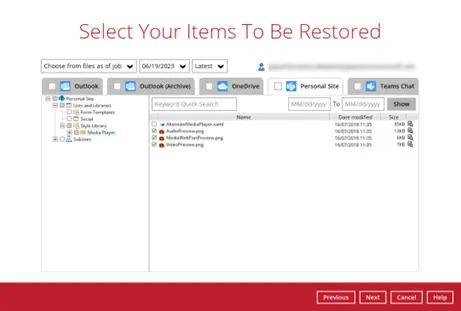
If the checkbox beside Teams Chat is ticked, then all the items under Teams Chat will be restored.
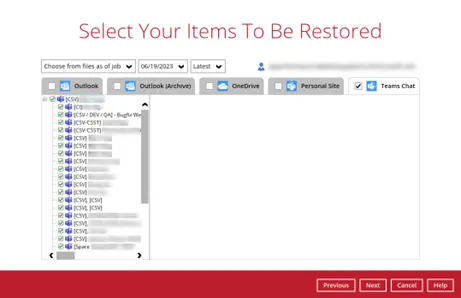
Specific items can also be selected for restore. There is a download function that will let you download the item directly. Click the Quick Download (HTML) link.
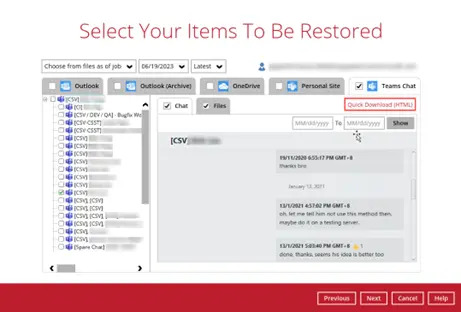
Teams Chat will not be restored to the original thread. Instead, it will only be restored as data export in HTML format stored in the local machine.
Click Continue to start the download and restore. Click Close once done.
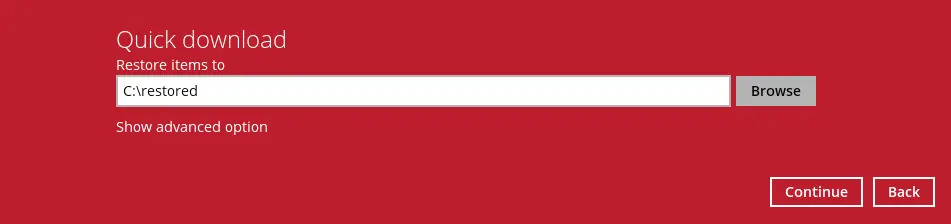
Click Next to proceed.
Public Folders
Select the items to be restored. There is a download function that will let you directly download the item. For instructions on how to use the download function, please refer to the instructions discussed above.
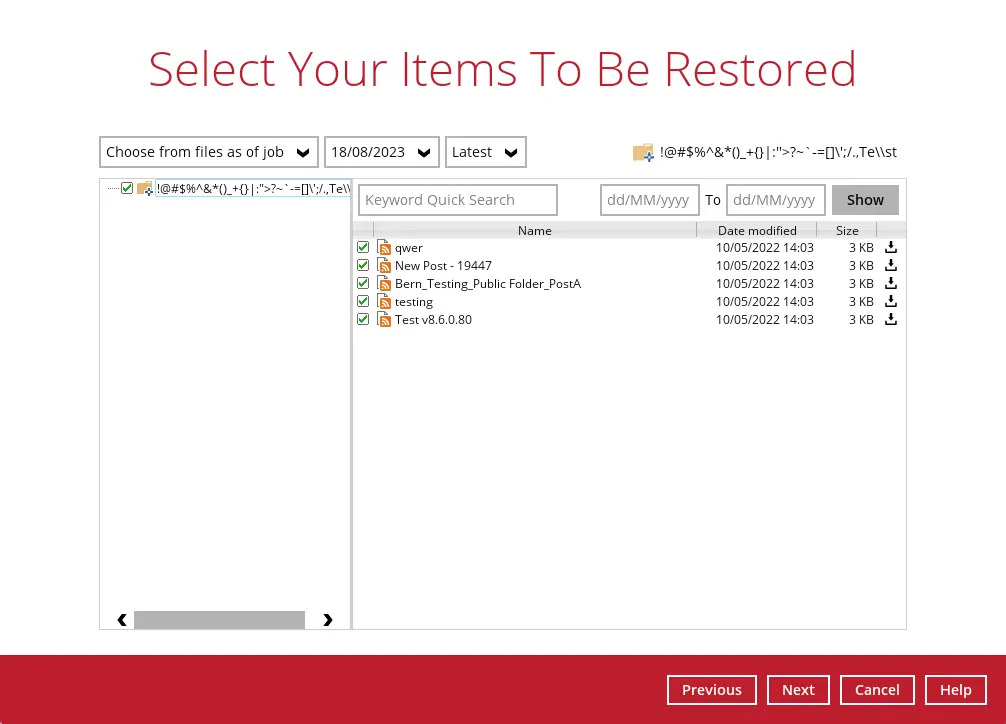
-
Select the location where the items will be restored.
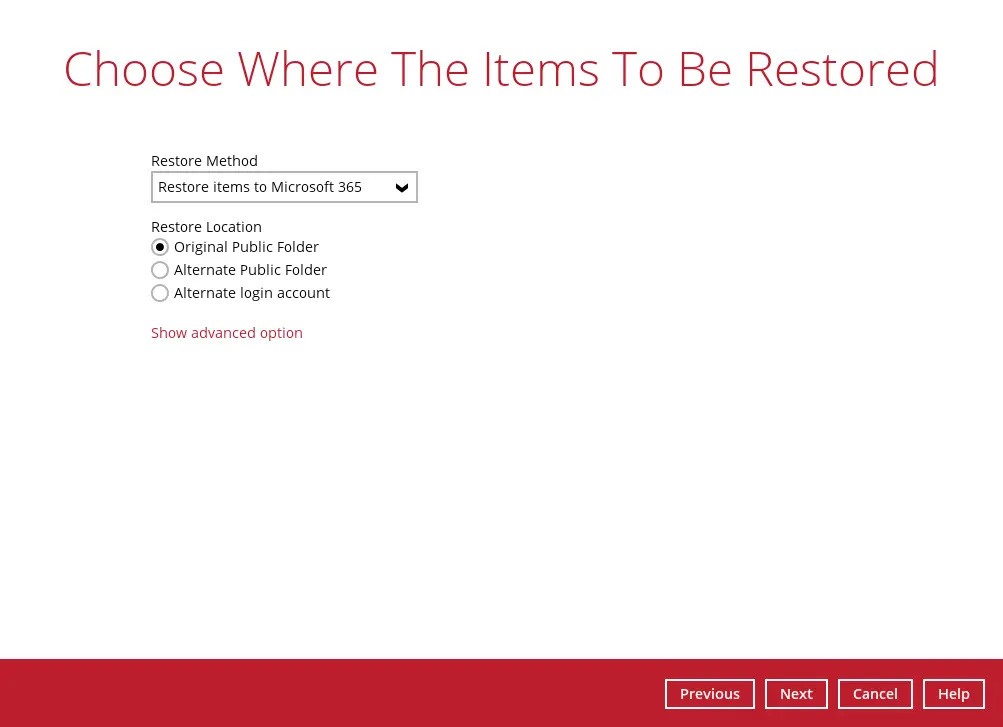
The choices for the restore location that will be displayed depends on the account type used during authentication, data type, and restore method selected. There are two restore methods available: Restore items to Microsoft 365 and Save archive files to a destination.
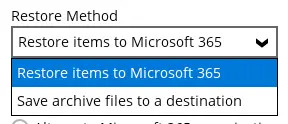
If Restore items to Microsoft 365 is selected, there are three options for the restore location:
Original
To restore to Original, select:
-
Original User, if the data type is Users.
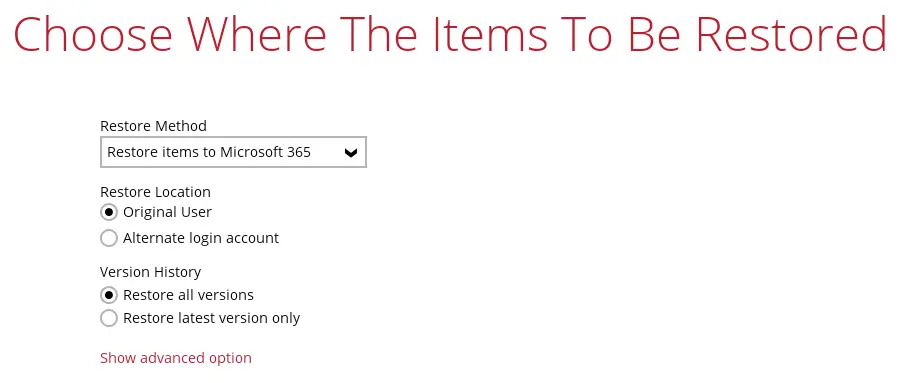
Then select the version history, either Restore all versions or Restore latest version only. This option is only available for User data type.
-
Original Public Folder, if the data type is Public Folders.
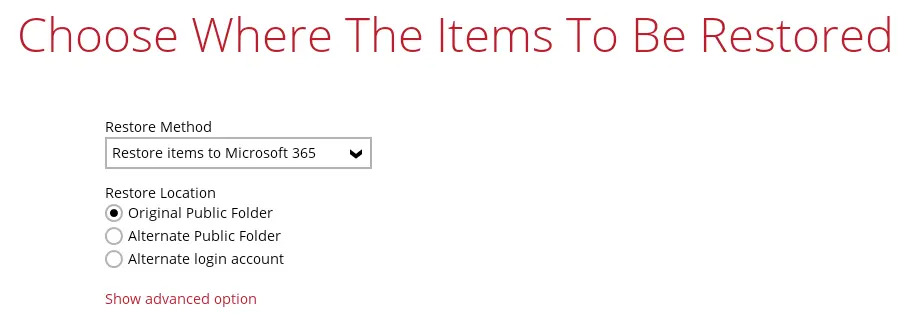
Click Show advanced option to configure other restore settings.
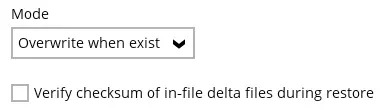
-
Mode
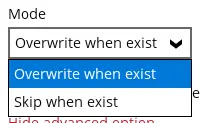
There are two choices for the mode:
Overwrite when exist
If the data that you will restore is already available in Microsoft 365 account, then you have a choice to overwrite the existing data.
Skip when exist
If the data that you will restore is already available in the Microsoft 365 account, then you have a choice to skip and move to the next one.
Verify checksum of in file delta files during restore
By enabling this option, the checksum of in-file delta files will be verified during the restore process. This will check the data for errors during the restore process and create a data summary of the in-file delta files which will be included in the report.
Alternate Public Folder
Restore to Alternate Public Folder is only available for Public Folders data type. Select Alternate Public Folder.
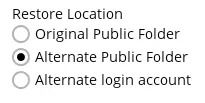
To configure other restore settings, please refer to the instructions discussed above.
Click Next to proceed.
Select the alternate public folder.
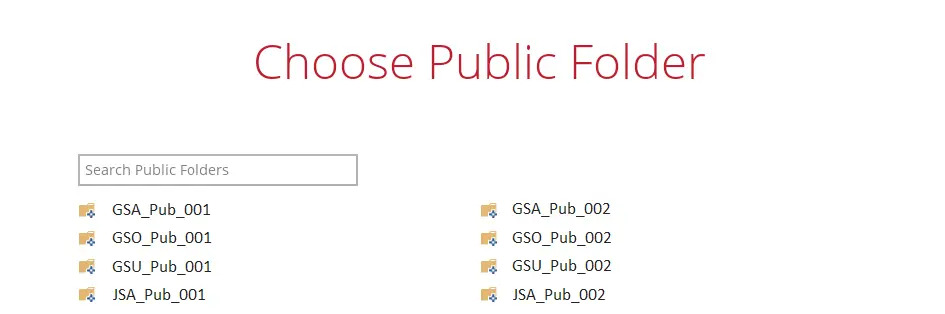
Alternate Login Account
To restore to a different login account, select Alternate login account. Select the "Region."
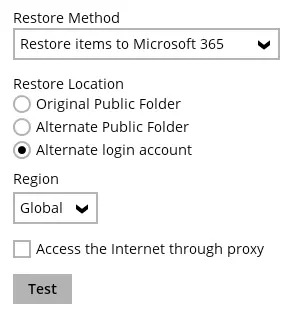
Click Test. In the pop up message that will be displayed, click Authorize.

Login to the alternate Microsoft 365 account. Copy and paste the authorization code generated then click OK.
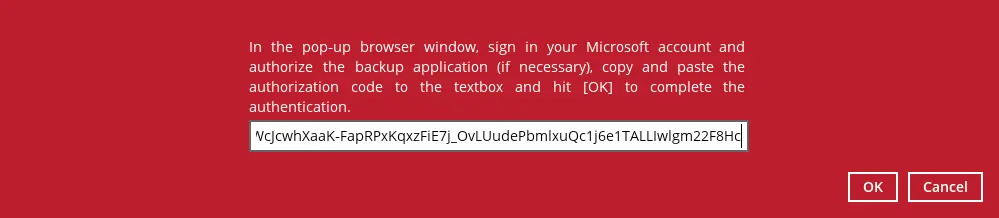
Click Next to select the alternate user / public folder.
Here are examples for the different data types:
Users
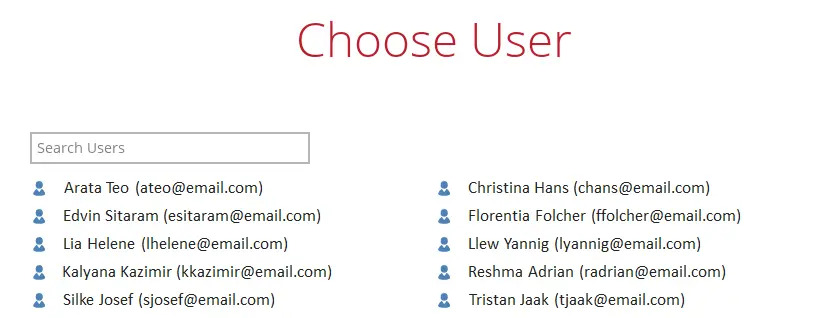
Public Folders
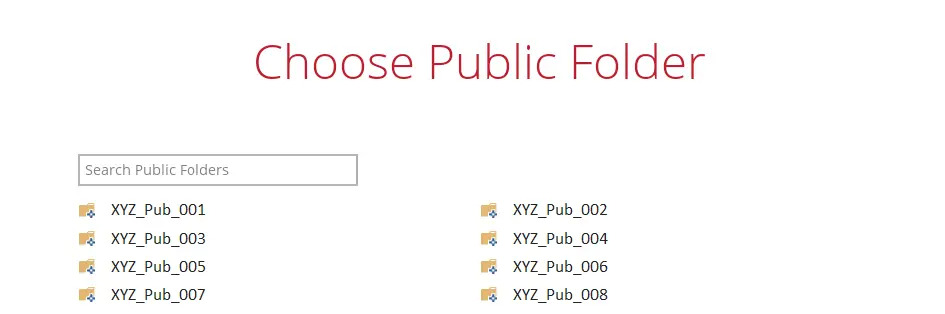
If Save archive files to a destination is selected, there is only one option for the restore location, which is Local.
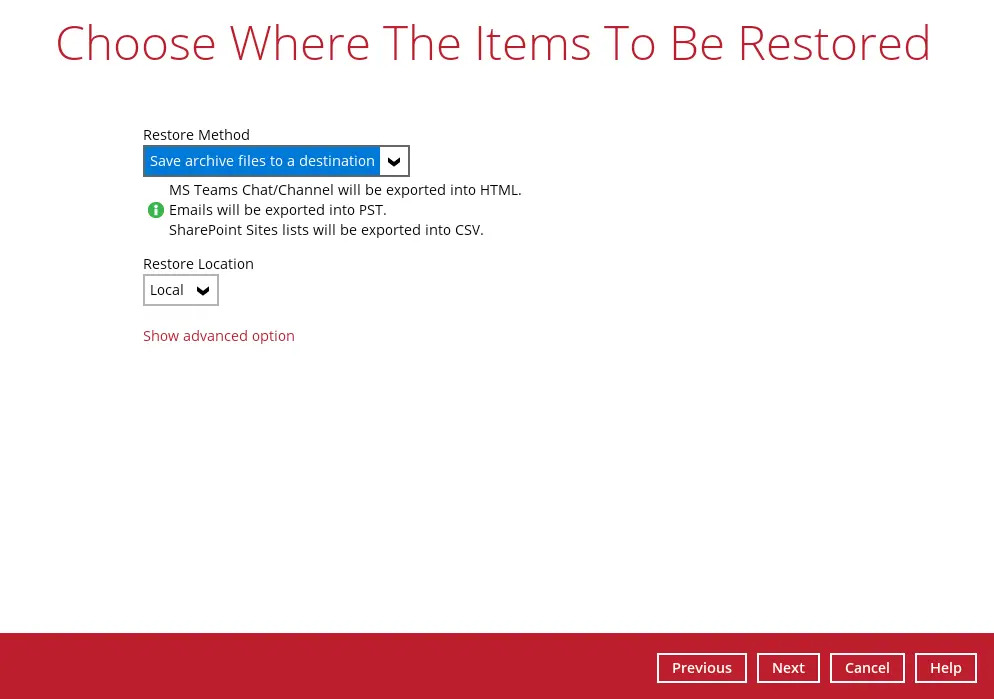
To configure other restore settings, please refer to the instructions above.
Click Next to proceed.
-
This screen will only be displayed if the restore method is Save archive files to a destination, otherwise, skip to step 8. Select the path where the archive files will be restored by clicking the Browse button. Then, cick the Restore button to start the restoration process.
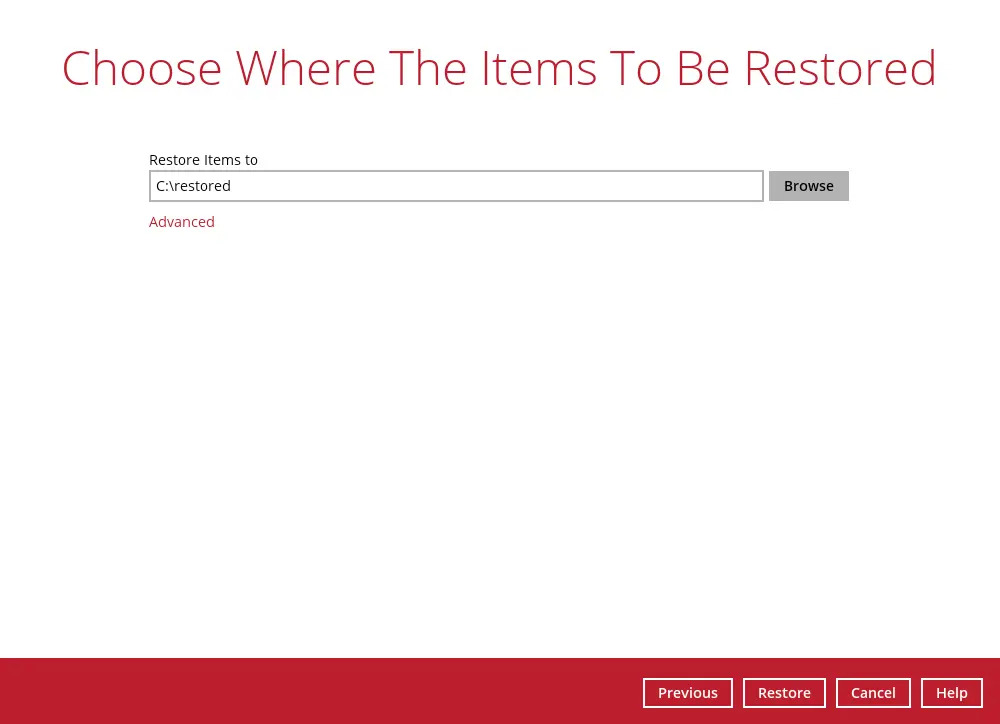
The following screen will be displayed to indicate that the restore job is successfully completed. You may click the search button to check for the restore log.
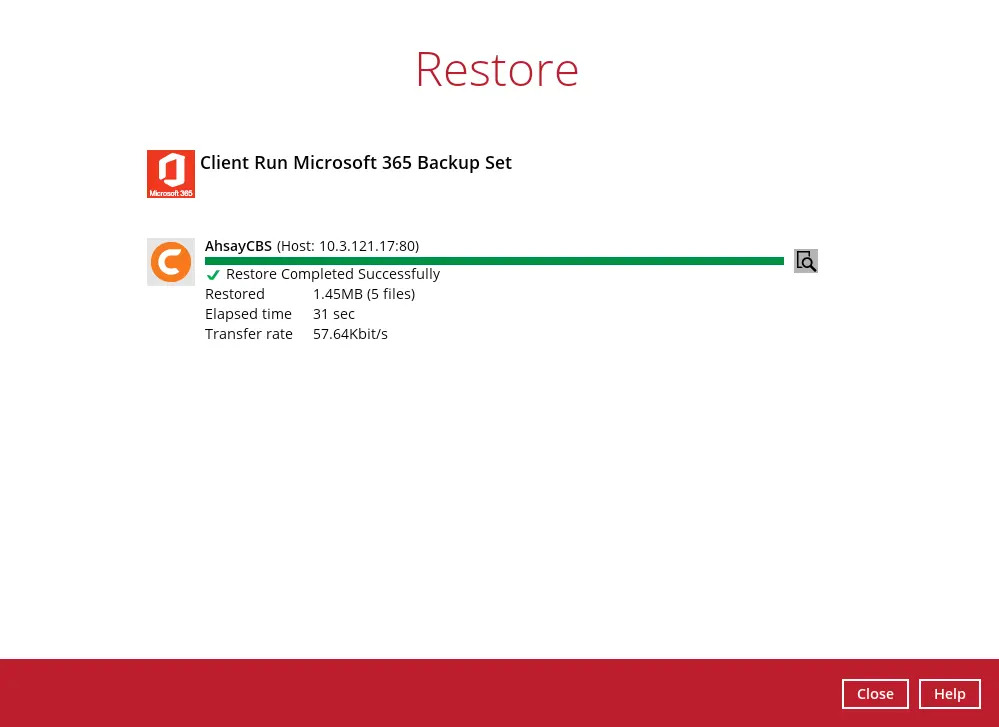
Once you are done with checking the restore log, click the Close button to return to the previous screen.
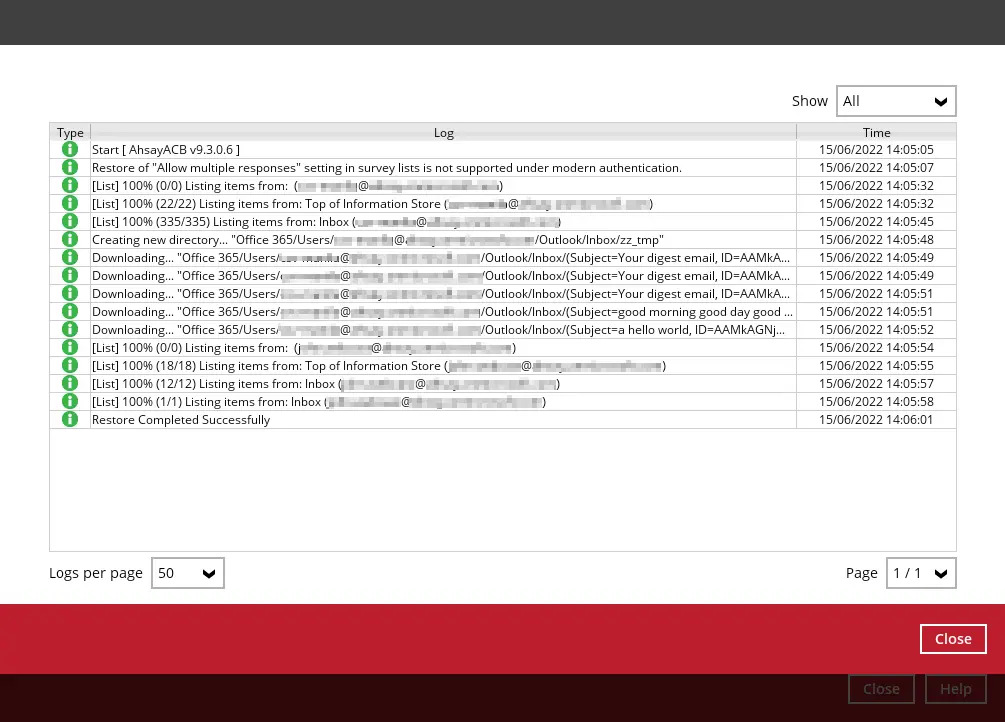

 AhsayCBS
AhsayCBS