Destination (Backup Sets) Overview for AhsayOBM
This feature allows the user to select a backup mode and add an additional storage destination.
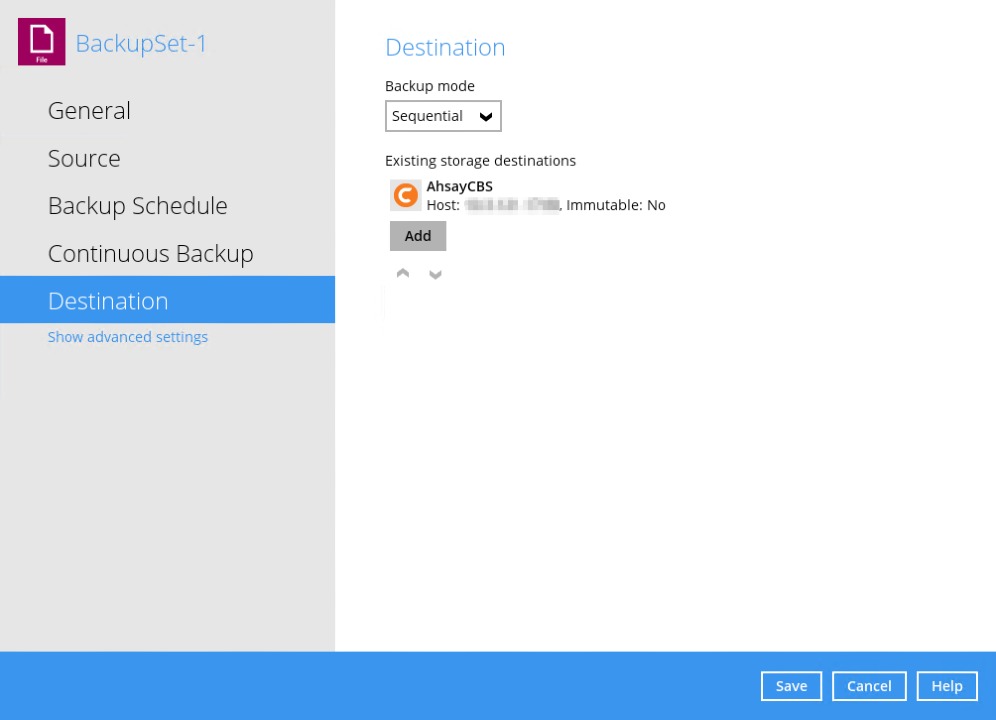
There are two (2) types of backup mode:
| Backup mode | Description |
|---|---|
| Sequential | This is the configured backup mode by default. This backup mode will run a backup job to each backup destination one by one. |
| Concurrent | This backup mode will run a backup job to all backup destinations simultaneously. |
Sequential and Concurrent Backup Mode Comparison
| Backup mode | Pros | Cons |
|---|---|---|
| Sequential | Takes less resources in the local machine (e.g., memory, CPU, bandwidth, etc.) to complete a backup job. | Backup job is slower than in concurrent mode since the backup job will upload the backup data to the selected backup destinations one at a time. |
| Concurrent | Backup job is faster than in Sequential mode. Maximum number of concurrent backup destinations can be configured. | Requires more resources in the local machine (e.g. memory, CPU, bandwidth, etc.) to complete a backup job. |
Modify Backup Mode
- Go to Backup Sets, then choose a backup set.
- Select the Destination tab in the backup set settings.
-
Click the drop-down button to select a backup mode.
-
If Concurrent is selected, click the drop-down button to select the number of maximum concurrent backup destinations.
- Click the Save button to save the selected backup mode.
Immutable Destination
Using immutable destination prevents backup data that is saved from being deleted or overwritten.
A destination’s immutable status can be seen through a text marker that reads as either “Immutable: Yes” or “Immutable: No”. These markers can be seen when adding a destination for a backup set or while running a backup job.
Example when adding a destination for a backup set.

Example when running a backup job.
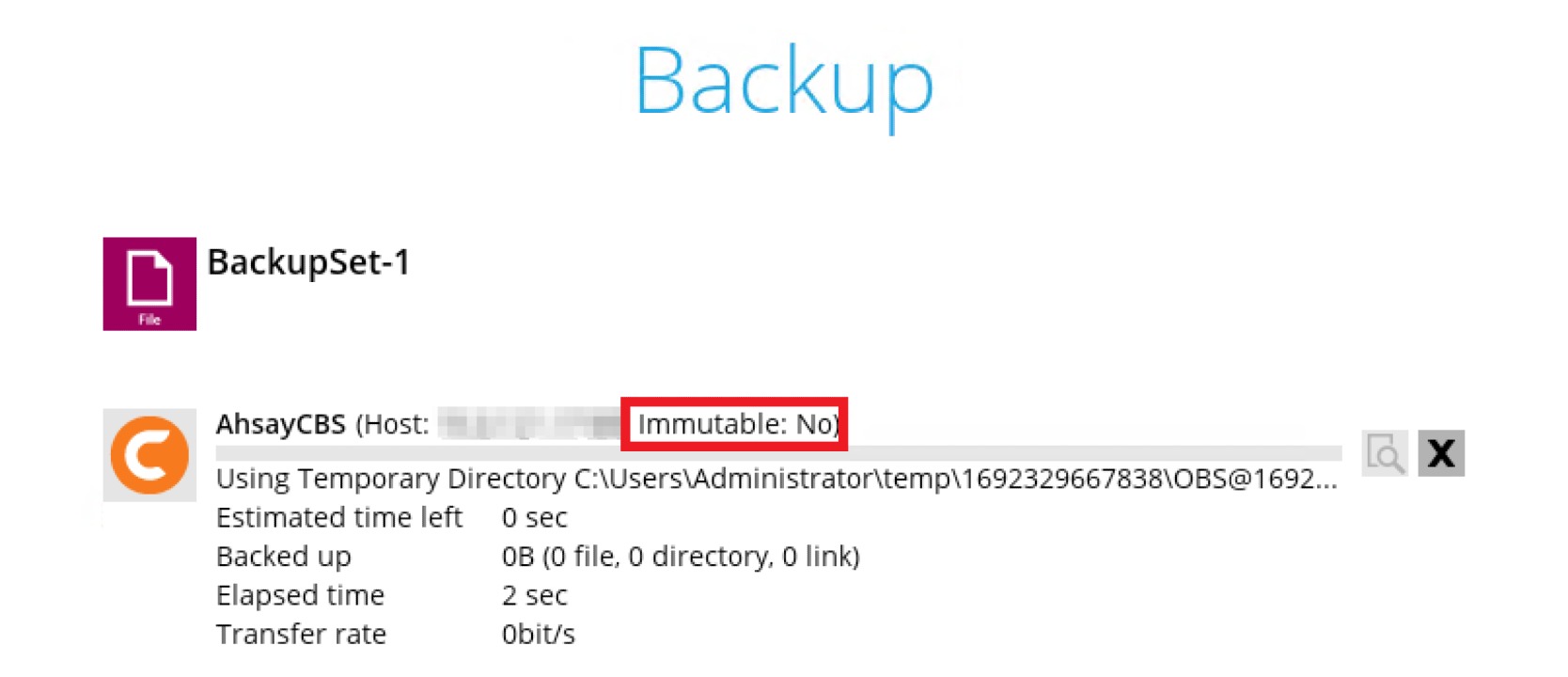
Add a new Storage Destination
-
Click the Add button.

-
The succeeding steps will have a slight variation depending on the destination storage selected.
-
If AhsayCBS is selected, no additional setting is needed.

-
If Local / Mapped Drive / Network Drive / Removable Drive is selected:

Configure the following:
- Enter a name for the storage destination.
-
Select the type.
-
Windows

-
Linux / macOS

-
- Click the Change button to select a new storage destination or input the local / network address.
-
Tick This share requires access credentials if required, then provide the user name and password. Only for SMB Share Path type, select the version.
-
Windows

-
Linux / macOS

"This share requires access credentials" checkbox will only be displayed if the type selected is UNC Network Path or SMB Share Path. -
- Click the Test button to validate the access.
-
If cloud destination is selected, enter a name for the storage destination and provide the credentials needed. Then, click the Test button to validate the access.
For more information on how to set up the different cloud storage destinations, please refer to this article: Set Up Cloud Storage.
Once done, click OK.
-
-
Click the Save button to save the updated backup mode and the added storage destination.
The error below will appear if “This share requires access credentials” is not checked and access credentials are setup in the storage destination.

 AhsayCBS
AhsayCBS