Article ID
Last Reviewed Date
Product Version
Operating System
Description
This Know-How article contain instructions on how to move an AhsayACB / AhsayOBM installation onto another machine.
Solution
The following assumptions are made:
- You will migrate your AhsayOBM / AhsayACB installation from Computer A to Computer B.
- You will install the same or a newer version of AhsayOBM / AhsayACB on Computer B.
- Both Computer A and B are on similar operating system platforms (e.g. both on Windows, both on Linux..etc.) Mixing platforms of Computer A to Computer B is not supported.
Please follow the steps below:
-
On the original computer (Computer A), copy the user config files and log files at:
%UserProfile%\.obm
or
%UserProfile%\.acb
to the same location on the new computer (Computer B).
The exact path to the .obm or .acb folder can be found within the home.txt file in the AhsayOBM / AhsayACB installation folder.
If the .obm or .acb folder is not copied onto the new machine, AhsayOBM / AhsayACB will prompt for the encryption key for each backup set before you can access the backup set. - Download and install the latest version of AhsayOBM / AhsayACB on the new computer.
-
Modify the owner setting of the backup set(s) from the original computer to the new computer.
-
For AhsayOBM / AhsayACB installation on operating system platforms with GUI
- Login to the AhsayOBM / AhsayACB user interface.
-
Select Backup Sets, then the corresponding backup set.
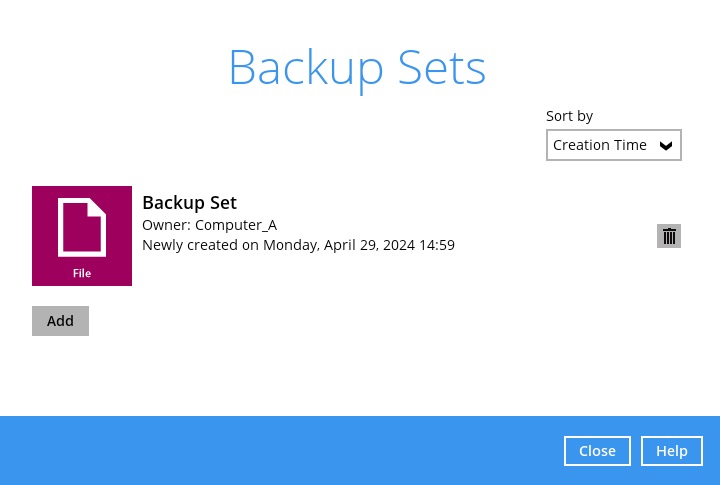
-
Under Backup Schedule, enable the Run scheduled backup for this backup set setting.
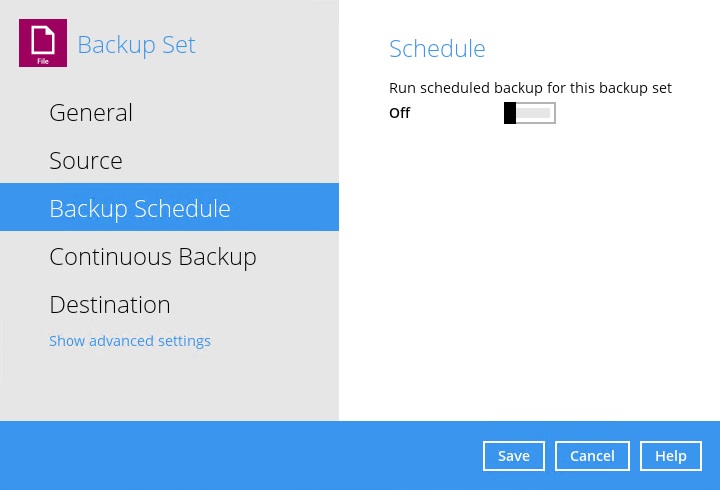
-
Select Yes, when prompted to take ownership of the backup set.
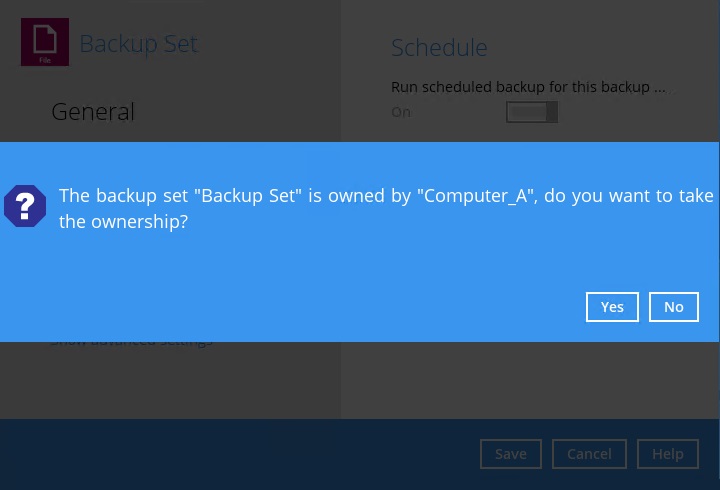
Repeat the same steps for all backup sets that should be run on the new computer (Computer B). -
For AhsayOBM installation on Linux CLI
- Execute the RunConfigurator.sh script under the AhsayOBM installation bin folder.
-
Export the settings of the corresponding backup set to XML file.
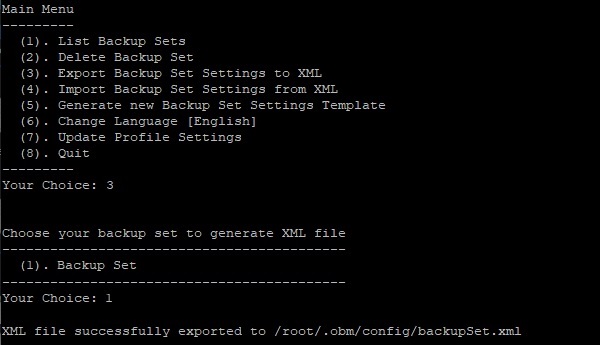
-
Edit the backupSet.xml file with a text editor, modify the Enable scheduled backup on this computer setting from N to Y.

-
Import the backup set setting afterward.
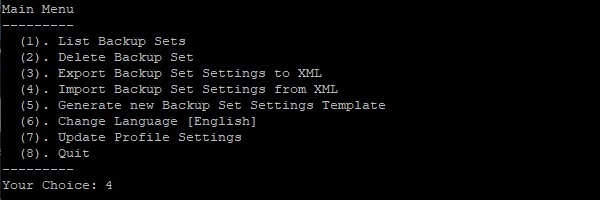
-
Enter Y when prompted to take ownership of the backup set, then enter Y when prompted to overwrite existing settings.
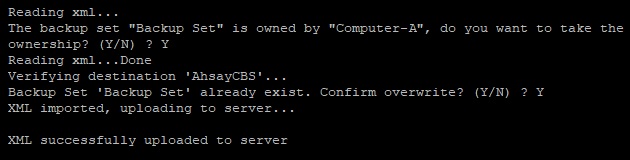
For backup set with no backup schedule, you will need to create a temporary backup schedule for the backup set in order to change the owner setting of the backup set to the new computer. You can delete the backup schedule once you have modified the owner setting.
-
-
Confirm if the owner setting of the backup set is correct.
-
For AhsayOBM / AhsayACB installation on operating system platforms with GUI
- Login to the AhsayOBM / AhsayACB user interface.
-
Select Backup Sets, confirm the Owner (e.g. computer name) listed under the backup set.
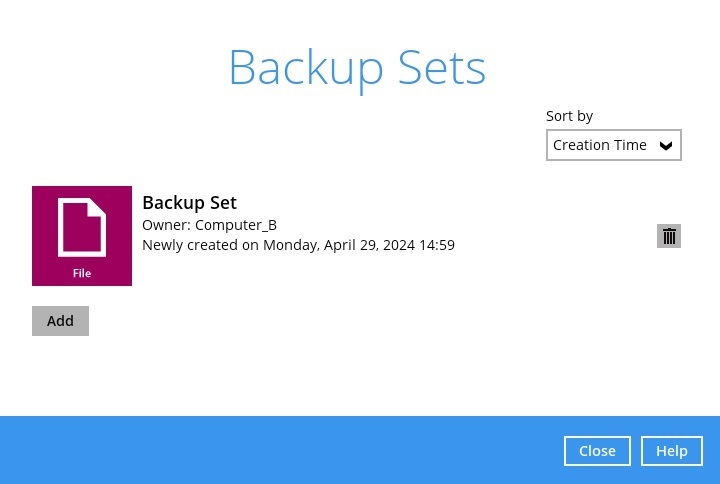
Repeat the same steps for all backup sets that should be run on the new computer (Computer B). -
For AhsayOBM installation on Linux CLI
- Execute the RunConfigurator.sh script under the AhsayOBM installation bin folder.
-
Confirm the Owner setting of the backup set by listing the backup set settings.
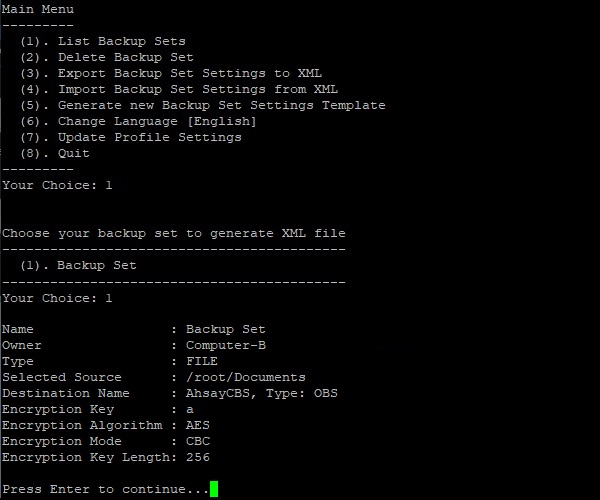
-
-
For AhsayOBM installation on Windows, modify the Windows Authentication setting if necessary.
- Select Backup Sets, then the corresponding backup set.
-
Under General, modify the Windows User Authentication settings if necessary.
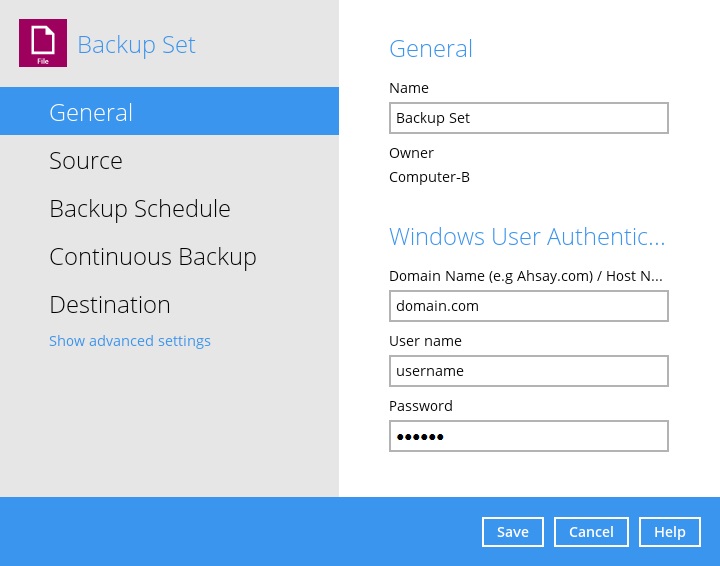
Repeat the same steps for all backup sets that should be run on the new computer (Computer B). -
For backup set with Continuous Backup enabled, re-enable the Continuous Backup setting.
- Select Backup Sets, then the corresponding backup set.
-
Under Continuous Backup, enable the Backup whenever a change is made settings.
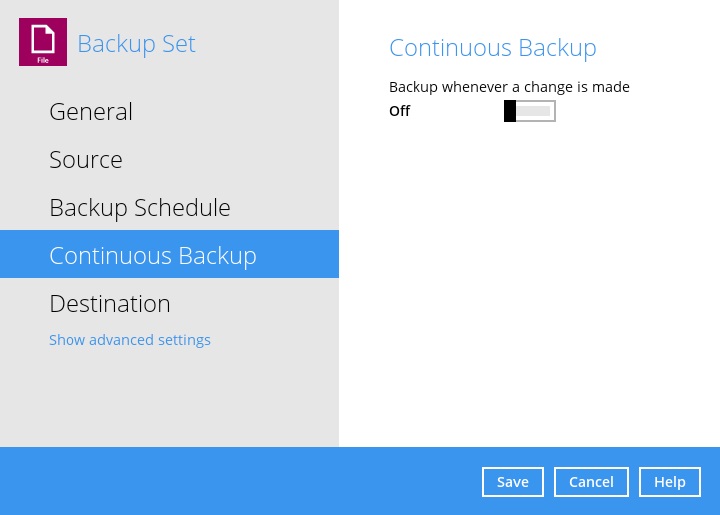
Repeat the same steps for all backup sets that have Continuous Backup enabled previously.