Article ID
Last Reviewed Date
Product Version
Operating System
Description
This Know-How article contains information on how to migrate your AhsayCBS application onto a new hardware (Windows to Windows or Linux to Linux). Migration from/to different OS platform is not supported (AhsayUBS to Windows, Windows to Linux, etc.) and may require configuring new settings.
Solution
Value of %Application Home% for various operating systems
- Windows is C:\Program Files\AhsayCBS
- Linux is /usr/local/cbs
Setup new AhsayCBS host
- Document all configuration settings of your current AhsayCBS server (e.g. email settings, policy settings, replication settings, etc.)
-
It is recommended you install the same AhsayCBS version as your current AhsayCBS server.
However, if you did not retain a copy of that version's installer, then download the latest version of AhsayCBS (.exe or .tar.gz according to the new server's operating system platform). (It is recommended you first do an in-place upgrade of your current AhsayCBS with the new version you just downloaded before continuing to migrate the AhsayCBS settings.)
-
Install AhsayCBS on the new server.
For AhsayCBS installation on Windows, update the Windows Service's Log On setting if necessary.
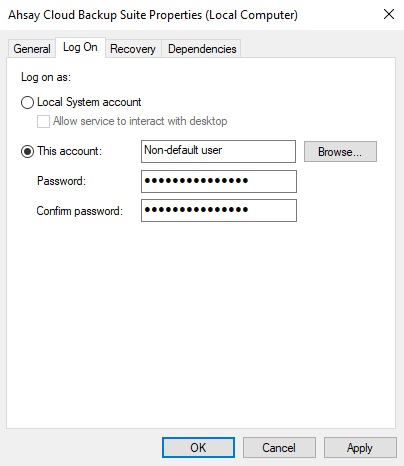
But do not edit the Windows Log On setting of the NFS Service (Ahsay Systems Corporation) Service.
-
Shutdown the AhsayCBS service on the current production (original) AhsayCBS server.
- In Windows go to Control Panel > Administrative Tools > Services > Ahsay Cloud Backup Suite
- In Linux, run the script file at %Application Home%/bin/shutdown.sh.
AhsayCBS Configuration Migration
-
Copy the configuration files to, or manually re-configure the setting for the new AhsayCBS server.
-
For migration to the same OS platform (e.g. Windows to Windows, or Linux to Linux) and, on exact same version (e.g. AhsayCBS version 9.1.0.50 to version 9.1.0.50) or different AhsayCBS version (e.g. from AhsayCBS version 8.5.4.86 to new host running version 9.1.0.50), you can copy the configuration files over to the new server. This will preserve Sub-Admin ID#, Predefined Destination ID#, SSL Certificate, 2FA settings, User Profiles, etc.
(If different AhsayCBS version, it is recommended you first do an in-place upgrade of your current AhsayCBS with the new version, before continuing to migrate the AhsayCBS settings.)
-
Shutdown the AhsayCBS service on the new AhsayCBS server.
- In Windows go to Control Panel > Administrative Tools > Services > Ahsay Cloud Backup Suite
- In Linux, run the script file at %Application Home%/bin/shutdown.sh.
-
Copy the following directories from the existing AhsayCBS to the new AhsayCBS server.
%Application Home%\conf
AhsayCBS migration procedure is only applicable when the current and new hardware run same OS platform (Windows to Windows, or Linux to Linux); we do not support cross-platform migration (Linux to Windows, AhsayUBS to Linux, etc.)
Also, if you have not shutdown the existing AhsayCBS server, you may be in violation of licensing terms by running two servers with the same license. Only one license key may be applied to any one active AhsayCBS server. From the AhsayCBS web console, access the License page to verify.
-
To preserve existing Policies and User Groups, copy the following direcotries from the existing AhsayCBS to the new AhsayCBS server.
%Application Home%\system\obs\policies
-
To preserve existing logs, copy the following directories from the existing AhsayCBS to the new AhsayCBS server.
%Application Home%\logs
%Application Home%\system
-
-
For migration to a different OS, you will need to manually re-configure the server settings.
Your Sub-Admin ID and Predefined Destination settings may receive new ID# and break existing User Profile or Policy Group assignment.- Login to the AhsayCBS web console of the new server.
-
Manually re-configure all settings for the new AhsayCBS server, matching the settings found on your current AhsayCBS server.
Do not replace the configuration files from the old to new server directly, configuration files from an old AhsayCBS host platform (e.g. AhsayUBS) is not fully compatible with the new AhsayCBS host (e.g. Windows). -
After you have manually configured the new AhsayCBS to match, you can copy from the original AhsayCBS the "%Application Home%\conf\users.xml" and the "%Application Home%\system\obs\policies\*.**", to the new AhsayCBS server.
Predefined Destination ID# and Sub-Admin ID# may be different; further manual reconfiguration may be required to successfully migrate your AhsayCBS to new platform.
-
-
Copy the System Home and User Home to the new AhsayCBS server. (AhsayCBS Service should be stopped)
-
For System Home and User Home directories located on local volumes, you can copy the System Home and User Home over to the new server.
- Copy the System Home folder from the existing server to the new AhsayCBS server.
- Login to the AhsayCBS web console (of the new AhsayCBS).
-
(If necessary) Update the System Home setting under System Settings > Basic > General > System Home to where you have copied the System Home folder to.
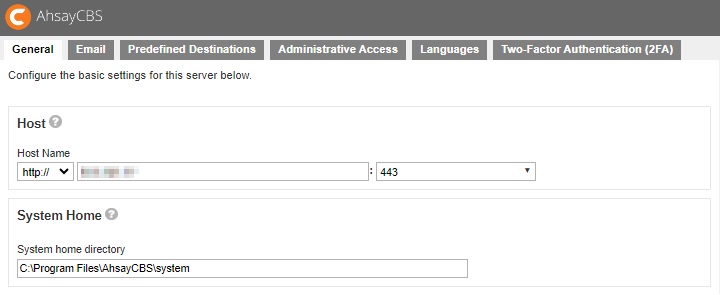
-
With the AhsayCBS Service stopped on both servers, copy the User Home folder from the existing server to the new AhsayCBS server.
Copy the entire User Home to the new server if the AhsayCBS will be migrated at once.
Alternatively, copy each backup account one-by-one if the migration will be performed in stages.
For example, copy:
%Existing_Location%\UserHome\%username1%
%Existing_Location%\UserHome\%username2%
...to
%New_Location%\UserHome\%username1%
%New_Location%\UserHome\%username2%
... -
(If necessary) Update the User Home setting under Backup / Restore > Basic > User Home to where you have copied the User Home folder to.
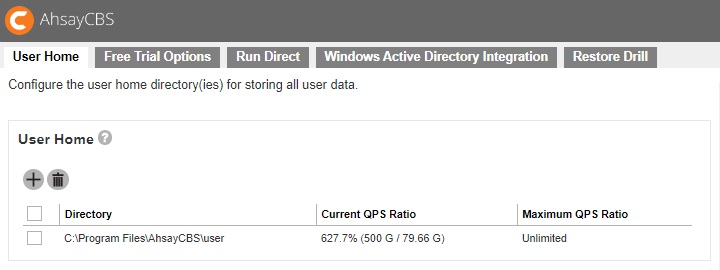
-
For System Home and User Home directories located on a network volume, ensure that the network System Home and User Home are accessible on the new server.
- Make sure that the network System Home and User Home are accessible by the new AhsayCBS server.
- Login to the AhsayCBS web console of the new server, check on the System Home setting under System Settings > Basic > General > System Home, confirm if it is configured to the correct network volume.
- Check on the User Home setting under Backup / Restore > Basic > User Home, confirm if it is configured to the correct network volume.
-
-
Check on the AhsayCBS settings afterward.
-
Confirm the License Details under the AhsayCBS web console at System Settings > License > Backup.
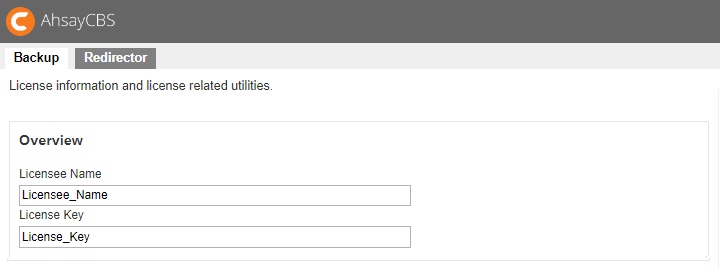
- Confirm if all backup users are displayed under the AhsayCBS web console at Backup / Restore > Users, Groups & Policies > Backup User.
- Re-configure the server settings if necessary.
- If branded, then Rebuild Clients.
-
-
Change in AhsayCBS Backup Server FQDN?
For cases where the backup server's FQDN is changed after the migration, and you cannot reuse the old FQDN, the client agents must be re-configured to point to the new AhsayCBS FQDN on each client manually. There is no method to push the change.Open the AhsayOBM / AhsayACB user interface, click Show advanced option, to update the Backup Server setting.