Article ID
Last Reviewed Date
Product Version
Operating System
Symptom
Scheduled backups are not running (missed backup).
This article offers guidelines on how to troubleshoot for missed scheduled backup.
Resolution
Computer shutdown or hibernated
Patch the AhsayCBS server and AhsayOBM / AhsayACB client application to the latest stable release
Refer to the following article for instruction on how to patch the server and client application:
How to install the latest patch set for AhsayCBS?
How to install the latest patch set for AhsayOBM / AhsayACB?
Ahsay Online Backup Manager Services
Ensure that the Ahsay Online Backup Manager Service are started or can be started properly:
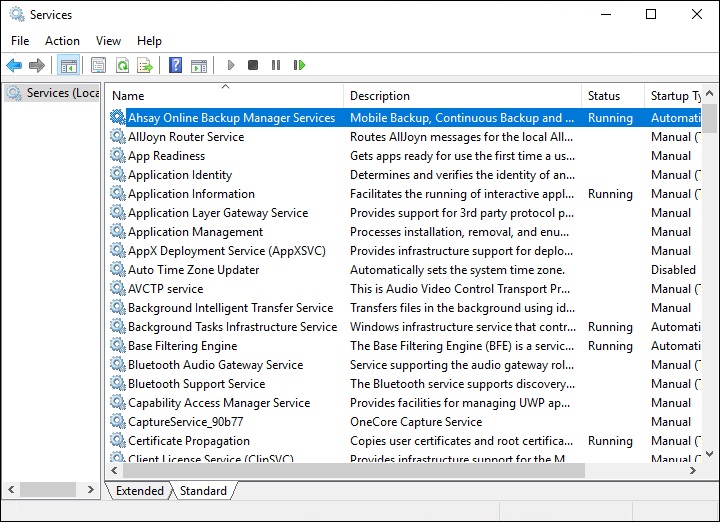
Check if the scheduler service is running by inspecting the client side scheduler debug log.
Refer to the following article for location of the Scheduler Debug Logs (debug.log):
Where are the backup client application logs stored at?
The scheduler debug log contain every details of the scheduler service. If the schedule is running properly, the log will contain entries similar to the following example:
[YYYY/MM/DD hh:mm:ss][info][Thread][Reloader] Loading profile from server ...
[YYYY/MM/DD hh:mm:ss][info] Loading profile...
[YYYY/MM/DD hh:mm:ss][info] Loading profile from server ...
[YYYY/MM/DD hh:mm:ss][info] Loading profile from server ... Completed
[YYYY/MM/DD hh:mm:ss][info] Loading profile... Completed
[YYYY/MM/DD hh:mm:ss][info] Profile is reloaded from server. Reloading scheduler ...
[YYYY/MM/DD hh:mm:ss][info] [BackupSet (Backup_ID)] Next backup will run in x hr x min x sec.
[YYYY/MM/DD hh:mm:ss][info] Profile is reloaded from server. Reloading scheduler ... Completed
If no log entry is written to the debug log, try to restart the service with the following procedure:
For client installation on Windows, in Control Panel go to Administrative Tools > Services > Ahsay Online Backup Manager Services.
For client installation on Linux, enter the following command:
# /etc/init.d/obmscheduler stop
# /etc/init.d/obmcheduler start
For client installation on Mac OS X 10.7 to 10.9, enter the following command in Terminal:
$ sudo SystemStarter stop AhsayOBM
$ sudo SystemStarter start AhsayOBM
For client installation on Mac OS X 10.10 or above, enter the following command in Terminal:
$ sudo launchctl unload /Library/LaunchDaemons/com.AhsayOBM.scheduler.plist $ sudo launchctl load -w /Library/LaunchDaemons/com.AhsayOBM.scheduler.plist
Run scheduled backup on this computer setting
Ensure that the 'Run scheduled backup for this backup set' setting is enabled on the corresponding client computer.
Login to the AhsayOBM user interface, select Backup Sets, then the corresponding backup set, and Backup Schedule to confirm:
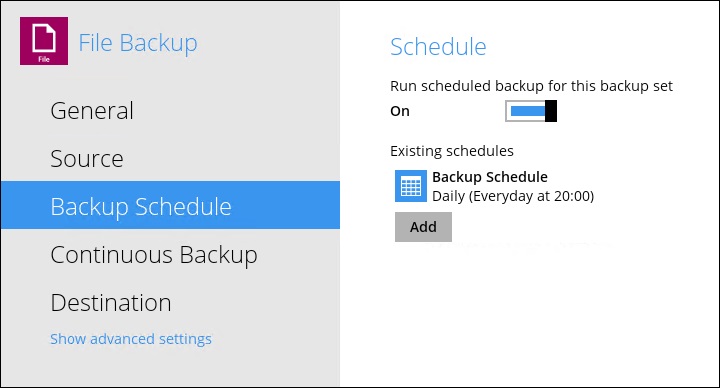
Backup scheduled for incorrect computer
Check on the AhsayCBS web console to determine if the schedule is configured for the correct client computer.
In the scheduler debug log, check if entries similar to the following example can be found:
[YYYY/MM/DD hh:mm:ss][info][BackupSet (Backup_ID)] Next backup will run in 0 hr 1 min 0 sec
[YYYY/MM/DD hh:mm:ss][info][BackupSet (Backup_ID)] Skipping scheduled backup on this computer. Schedule should run on ComputerName-A, current computer name: ComputerName_B
For each backup set, the scheduler service will verify if the computer name (of the machine where the scheduler service is running) is the same as the computer name specified in the backup set setting.
If the computer name of the client computer had changed, the scheduled backup job will be skipped by the scheduler service, because of the mismatch.
To resolve the issue, ensure that the scheduled backups on the corresponding machine are configured properly, make sure that the correct computer name has been set in the AhsayCBS web console for the relevant backup set.
Go to Users, Groups & Policies > Backup User > %username% > Backup Set > Backup Schedule:

Timezone setting
In some cases, a missed backup job alert is received for a backup job that was actually performed at the scheduled time (but at an incorrect time).
For these cases, check if the timezone setting of the corresponding backup account is correctly setup.
Login to the AhsayCBS web console, go to Users, Groups & Policies > Backup User > %username% > User Profile > General, check the Timezone setting.
Operating system profile
C:\ProgramData\AhsayOBM\home.txt
Within the file, you should see at least one entry pointing to a .obm / .acb directory that is accessible by the local scheduler service, for example "C:\Users\administrator\.obm". Modify the home.txt file by adding the directory path to the .obm folder, if the file is empty.
AhsayOBM installation on Linux
For AhsayOBM installation on Linux, you must configure the client login setting by running the RunConfigurator.sh script at least once:
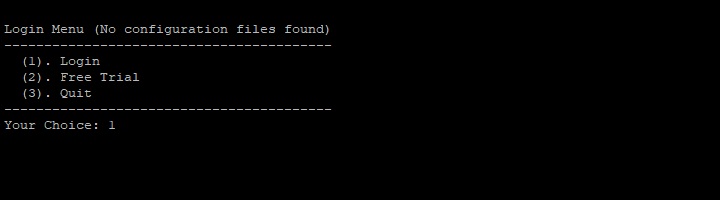
AhsayOBM / AhsayACB instalation on Mac OS X (10.7 to 10.9)
To resolve the issue, refer to the following steps:
-
Enter the following command in terminal:
$ sudo vi /etc/hostconfig -
Edit the file by adding the following entry to the hostconfig file:
HOSTNAME=%your_computer_name% - Restart the computer.
Once the computer is restarted, check on the scheduler debug log to confirm if the correct hostname is picked up by the scheduler service.
Java heap size setting
Check if entries similar to the following example can be found at the scheduler debug log:
[YYYY/MM/DD hh:mm:ss][info][AhsayOBM.OutputStream][Backup Set] Error occurred during initialization of VM
[YYYY/MM/DD hh:mm:ss][info][AhsayOBM.OutputStream][Backup Set] Could not reserve enough space for object heap
Increase the memory allocation setting with the instructions provided in the following article:
How do I modify the Java heap size setting of AhsayOBM or AhsayACB?
Backup client installation on guest virtual machine hosted by VMware Fusion
Check if 'Mirrored Folders' is enabled for Desktop:
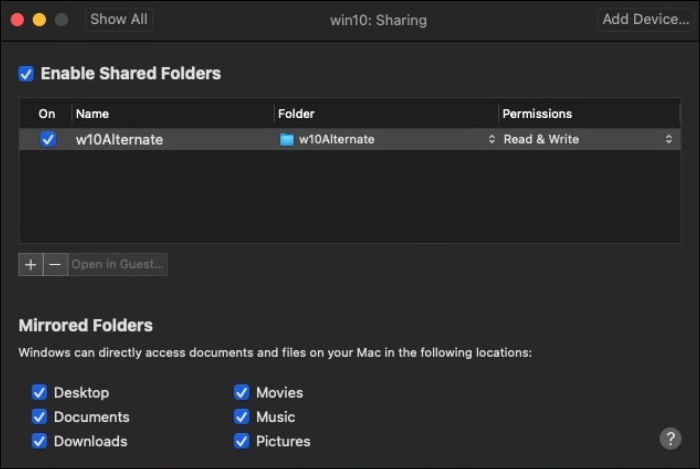
In some cases, scheduled backup may not run with this option enabled, please disable the option to resolve the issue.
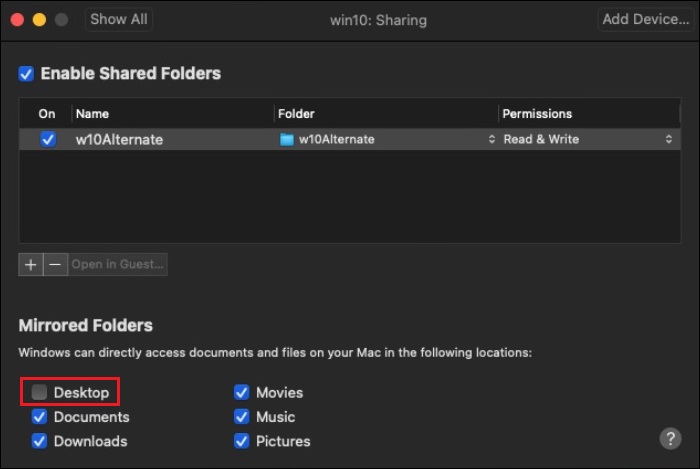
We would just like to clarify that missed backup may not necessarily be a software problem.
End-users may have their PC / server switched off, hibernated, or in standby mode when the schedule is due to run, or the network can be unavailable or being cut off during the scheduled backup time.
We have also seen cases where the system clocks of the client machine and that of AhsayCBS are off.